How to Create a Likert Scale in Google Forms

Hinduja MV
Last Updated: 6 September 2024
7 min read

In a variety of fields, getting input and perspectives is essential. Understanding people’s attitudes and opinions offers valuable information, whether the context is market research, customer satisfaction, employee assessments, or academic studies. Thus, the Likert scale questionnaire is one well-liked method of evaluating these attitudes and beliefs.
Hence, this post will discuss employing the Likert scale in Google Forms, a flexible tool for creating surveys and gathering data. Utilizing the advantages of Google Forms and the potency of the Likert scale, you can acquire insightful information to guide decision-making and enhance outcomes.
- Understanding the Likert Scale Questionnaire
- Starting a New Form
- Creating a Likert Scale Questionnaire
- Customizing Your Likert Scale Statement
- Drawbacks of Using the Likert Scale in Google Forms
- SurveySparrow – A Better Alternative to Google Forms
Understanding the Likert Scale Questionnaire
The Likert scale is a psychometric evaluation instrument to assess peoples’ attitudes, convictions, and opinions. This scale, which bears Rensis Likert’s name, comprises some statements or questions that participants rate on a predetermined scale.
Respondents can express their degree of agreement or disagreement, satisfaction or dissatisfaction, and other subjective judgments thanks to the Likert scale’s structure.
Therefore, the Likert scale questionnaire has several benefits over other survey question formats:
- It first offers a standardized, quantified approach for gathering irrational data.
- The scale enables researchers to analyze views on a continuum rather than just categorizing responses into binary alternatives, allowing for a more nuanced understanding of people’s perceptions.
- This scale accommodates various topics and can be customized to suit specific research objectives.
Creating a Google Form
Before implementing the Likert scale questionnaire in Google Forms, we need to create a form. Check out our step-by-step guide on how to create a Google Form.
Adding Likert Scale Questions in Google Forms
Next, to add Likert scale questions to your Google Form, follow these steps:
Step 1: Create a new question
Click the “+” icon to add a new question to your form.
Step 2: Choose the Likert scale question type
Select the “Multiple choice” question type and choose the Likert scale option.

Step 3: Craft your statement
Write a clear and concise statement that captures the specific attitude or opinion you want to assess. This ensures the statement is unbiased and balanced to elicit honest responses.
Step 4: Set the rating options
Then, determine the rating options that respondents will use to indicate their level of agreement or disagreement.
Common options include 3-point, 5-point, or 7-point scales. Choose an appropriate scale length based on the topic’s complexity and the desired response granularity.
Your Likert scale questionnaire is now ready to be shared.
Customizing Likert Scale Statements
Crafting effective Likert scale statements is essential for obtaining meaningful responses. Consider the following tips:
1. Embrace Precision
Define the Target: Specify the behavior, belief, or concept you’re assessing. Vague statements like “I enjoy shopping” leave room for interpretation, potentially leading to inconsistent responses. Instead, be specific: “I find the checkout process at this store efficient.”
Actionable Language: Use active voice and concrete verbs to convey the intended meaning. Replace “The product is good” with “The product consistently meets my expectations.”
2. Maintain Neutrality
Avoid Bias: Steer clear of statements that lean towards a specific outcome. Phrases like “Everyone loves this product” or “This service is ineffective” nudge respondents towards a particular answer, jeopardizing the validity of your data.
Neutral Wording: Opt for neutral language that presents both sides of the spectrum. Instead of “The website is confusing,” consider “Navigating the website is sometimes challenging.”
3. Bring Up Balance
Spectrum of Opinions: Offer a balanced range of response options that capture the full spectrum of potential viewpoints. A five-point scale with options like “Strongly Disagree,” “Disagree,” “Neutral,” “Agree,” and “Strongly Agree” ensures respondents can accurately reflect their stance.
Avoid Midpoint Bias: If a neutral option is included, ensure it represents a neutral position, not a “middle ground” between positive and negative options.
Drawbacks of Using the Likert Scale Questionnaire in Google Forms
When collecting feedback or conducting surveys, choosing the method and tools is crucial for obtaining accurate and insightful data.
While Google Forms offers a straightforward and accessible solution, it may not always meet the sophisticated needs of all projects, especially when utilizing Likert scale questions.
Let’s delve into the drawbacks of using Likert scales in Google Forms compared to the advanced capabilities of SurveySparrow.
1. Lacks Advanced Logic and Analysis
Google Forms provides basic skip logic but lacks advanced follow-up options and sentiment analysis tools.
This means it can’t automatically prompt more detailed responses based on previous answers or analyze the tone and sentiment of open-ended responses.
2. No Comprehensive Data Analysis
While Google Forms offers fundamental data analysis through simple pie charts and spreadsheets, it lacks a sophisticated dashboard for advanced data insights.
This means to gain insights, you will need to export the data to Sheets for further analysis.
3. Lacks Flexible Question Display
Google Forms typically displays multiple questions per screen.
This can overwhelm respondents and influence their answers based on previous or subsequent questions on the same page.
4. Limited Customization
When changing the survey’s background or overall design to match branding or thematic requirements, Google Forms customization options are significantly limited. This hinders respondent engagement.
5. Basic Sharing Options
Sharing options in Google Forms are relatively basic, primarily focusing on link sharing or embedding forms on websites.
When it comes to social media, it allows only Facebook and Twitter.
SurveySparrow – A Better Alternative to Google Forms
While Google Forms offers a convenient platform for primary surveys, it falls short when creating engaging and insightful experiences.
SurveySparrow, on the other hand, empowers you to craft conversational surveys beyond simple Likert scales - thanks to our Wings AI. This helps you unlock deeper data and richer insights.
To show you what we mean, here’s a sample Likert scale questionnaire with SurveySparrow. Get started:
Likert Scale Questionnaire
Use This TemplateIsn’t it better than Google Forms? Not only does SurveySparrow have beautiful surveys and a conversational interface, but it also surpasses Google Forms in many other aspects. Let's explore some of them.
1. Advanced Question Types and Logic
Skip/Display Logic:
Unlike Google Forms, SurveySparrow allows you to tailor the survey flow based on real-time responses. Show or hide follow-up questions based on previous answers, creating a dynamic and personalized experience.
Open-Ended Questions with Sentiment Analysis:
Capture valuable qualitative data through open-ended questions and leverage SurveySparrow’s built-in sentiment analysis to understand the emotional undertones of your respondents’ feedback.
Voice Transcription:
Enhance accessibility and convenience by enabling respondents to answer verbally using their device’s microphone. SurveySparrow transcribes their speech into text, saving them time and effort.
2. Advanced Data Analysis and Visualization
Advanced Dashboards:
Go beyond basic data tables with SurveySparrow’s interactive dashboards. Visualize your findings through various charts and graphs, allowing you to identify trends, patterns, and critical insights quickly.
Drill-Down Analysis:
Delve deeper into specific data segments with SurveySparrow’s drill-down capabilities. Analyze responses based on demographics, answer choices, or any other relevant criteria to gain a granular understanding of your audience.
3. Enhanced User Experience
Question Layout Flexibility:
Choose between displaying one question per screen for a focused experience or multiple questions per screen for a faster flow, depending on your survey’s objective and target audience.
Customization:
Create visually appealing Likert scale questionnaires that resonate with your brand by customizing the background, fonts, and color scheme.
4. Effortless Sharing and Distribution
Multiple Sharing Options:
Reach your audience through various channels with SurveySparrow’s diverse sharing options. Share via QR code or SMS, embed the Likert scale directly on your website, or utilize pop-up and chat integrations for seamless distribution.
Wrapping Up
Google Forms is good for basic surveys. But SurveySparrow lets you make more detailed and engaging surveys that give you better data and clear next steps.
SurveySparrow has more advanced features like AI surveys, is flexible, and is designed with the user in mind, making it a top choice for creating surveys that do more than just basic questions. Try it for free.
14-day free trial • Cancel Anytime • No Credit Card Required • No Strings Attached

Hinduja MV
Growth Marketer at SurveySparrow
You Might Also Like
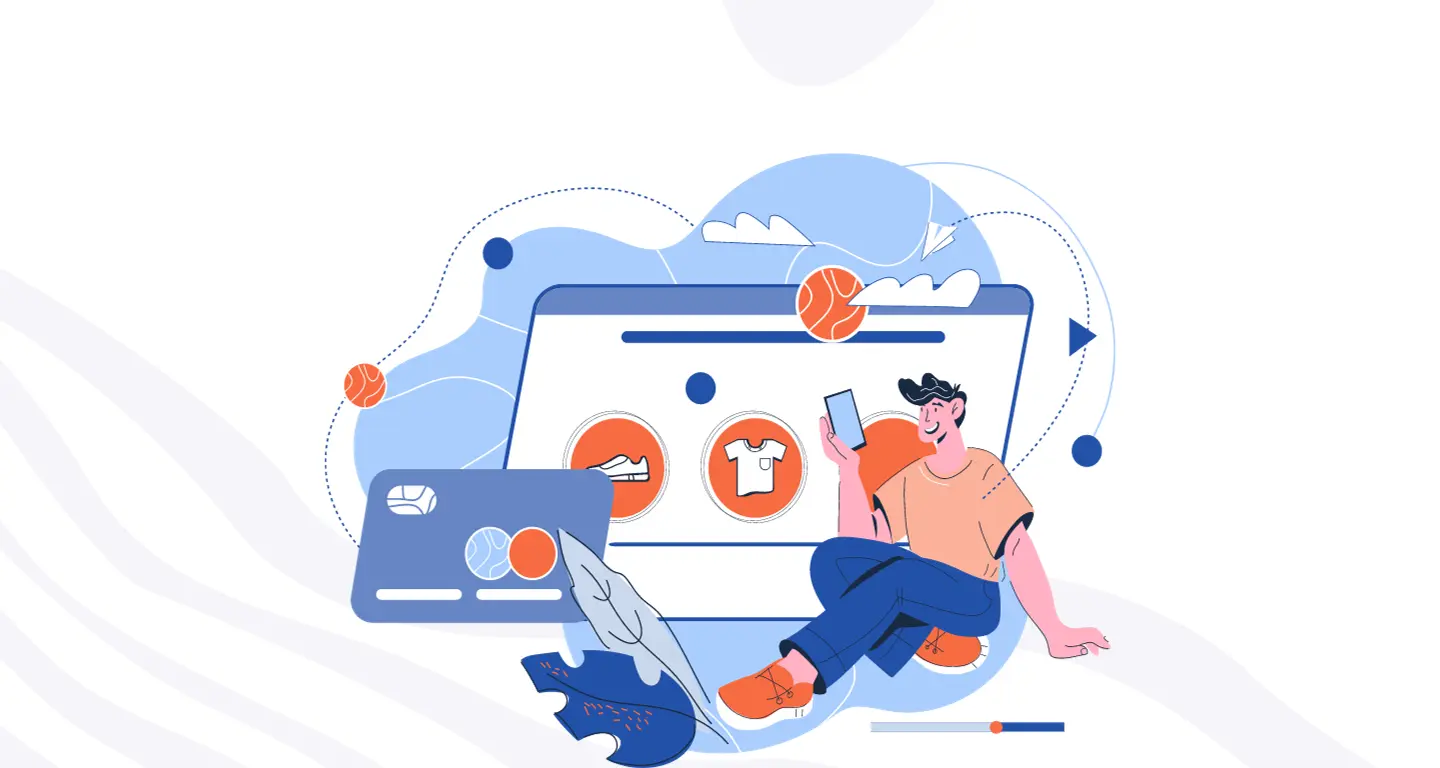
Best Of
Top Purchase Order Format Templates – Download Excel & PDF Formats for FREE
![Top 10 Microsoft Forms Alternatives [Features, Pros, Cons, Customer Reviews, & Ratings] Top 10 Microsoft Forms Alternatives [Features, Pros, Cons, Customer Reviews, & Ratings]](/_next/image/?url=https%3A%2F%2Fsurveysparrow.com%2Fwp-content%2Fuploads%2F2021%2F07%2Fmicrosoft-forms-Alternatives.png&w=3840&q=75)
Alternative
Top 10 Microsoft Forms Alternatives [Features, Pros, Cons, Customer Reviews, & Ratings]

Best Of
18 Quiz Examples and Ideas to Inspire Your Own

Knowledge
IoT Data Collection and Visualization: How to Use it to Understand Big Data

Turn every feedback into a growth opportunity
14-day free trial • Cancel Anytime • No Credit Card Required • Need a Demo?

