Survey & Feedback
How to Create a Likert Scale in Google Forms
11 min read
19 September 2025

60-Second Summary:
Master Likert Scales in Google Forms!
Struggling to get meaningful data from your surveys? Learn how to effectively use Likert scales in Google Forms with this quick guide!
- What is a Likert Scale?: Understand the basics and why it's so powerful.
- Step-by-Step Setup: Learn how to add Likert Scale questions in Google Forms.
- Question Wording: Craft clear and unbiased statements to get accurate responses.
- Scale Options: Choose the right scale (5-point, 7-point, etc.) for your survey goals.
- Visual Appeal: Customize the look of your form for higher engagement.
- Analyze Your Data: Get tips on interpreting Likert Scale results.
- Advanced Techniques: Explore tricks to avoid common pitfalls and boost response rates.
Ready to create insightful surveys with Likert Scales? Let's get started
In a variety of fields, getting input and perspectives is essential. Understanding people’s attitudes and opinions offers valuable information, whether the context is market research, customer satisfaction, employee assessments, or academic studies. Thus, the Likert scale questionnaire is one well-liked method of evaluating these attitudes and beliefs.
Hence, this post will discuss employing the Likert scale in Google Forms, a flexible tool for creating surveys and gathering data. Utilizing the advantages of Google Forms and the potency of the Likert scale, you can acquire insightful information to guide decision-making and enhance outcomes.
- Understanding the Likert Scale Questionnaire
- Starting a New Form
- Creating a Likert Scale Questionnaire
- Customizing Your Likert Scale Statement
- Drawbacks of Using the Likert Scale in Google Forms
- SurveySparrow – A Better Alternative to Google Forms
Understanding the Likert Scale Questionnaire
What is a Likert scale? A psychometric evaluation instrument that uses a fixed choice response format to capture respondents’ attitudes or opinions about a statement. This scale, which bears Rensis Likert’s name, is typically on a 5-point or 7-point scale ranging from “Strongly Disagree” to “Strongly Agree.”
Therefore, the Likert scale questionnaire has several benefits over other survey question formats:
They provide a standardized, quantifiable approach for gathering subjective data
They allow for analyzing opinions on a continuous spectrum rather than just categorical responses
They’re highly adaptable across various research topics and industries
They yield easy-to-interpret data that can be visualized effectively
Google Forms offers a flexible platform for creating Likert scale surveys, but as we’ll explore, there are important limitations to consider when choosing your survey platform.
Creating a Likert Scale in Google Forms
Before implementing the Likert scale questionnaire in Google Forms, we need to create a form. Check out our step-by-step guide on how to create a Google Form.
Next, to add Likert scale questions to your Google Form, follow these steps:
Step 1: Create a new question
Click the “+” icon to create a new blank form
Add a title and description to provide context for your survey
Step 2: Add a Likert Scale Question type
Google Forms doesn’t have a dedicated “Likert scale” question type, but you can create one using either the Multiple Choice Grid or Linear Scale options:
Click the “+” icon to add a new question
Click the dropdown menu in the question card
Select “Multiple choice grid” for multiple statements rated on the same scale

Step 3: Craft your statement
The quality of your Likert scale heavily depends on how you phrase your statements or questions:
For a Multiple Choice Grid:
Add your statements in the “Rows” section
Each row will represent a separate statement to be rated
Focus on one specific attitude or behavior per statement
Step 4: Set the rating options
Define the scale options that respondents will use to indicate their level of agreement or disagreement:
For a Multiple Choice Grid:
Add your scale options in the “Columns” section
Typical options include: “Strongly Disagree,” “Disagree,” “Neutral,” “Agree,” and “Strongly Agree”
Ensure your scale is balanced with equal positive and negative options
Your Likert scale questionnaire is now ready to be shared.
Best Practices for Effective Likert Scale Questions
The effectiveness of your Likert scale survey depends greatly on how you formulate your questions. Follow these best practices to ensure high-quality responses:
1. Embrace Precision
Define the Target: Specify the behavior, belief, or concept you’re assessing. Vague statements like “I enjoy shopping” leave room for interpretation, potentially leading to inconsistent responses. Instead, be specific: “I find the checkout process at this store efficient.”
Poor example: “I enjoy shopping” Better example: “I find the checkout process at this store efficient”
Use Actionable Language: Active voice and concrete verbs to convey the intended meaning. Replace “The product is good” with “The product consistently meets my expectations.”
2. Maintain Neutrality
Avoid Bias: Steer clear of statements that lean towards a specific outcome. Phrases like “Everyone loves this product” or “This service is ineffective” nudge respondents towards a particular answer, jeopardizing the validity of your data.
Poor example: “Everyone loves this product” Better example: “This product meets my needs”
Neutral Wording: Opt for neutral language that presents both sides of the spectrum. Instead of “The website is confusing,” consider “Navigating the website is sometimes challenging.”
Poor example: “The website is confusing” Better example: “I find navigating the website straightforward”
3. Create Balanced Response Options
Spectrum of Opinions: Offer a balanced range of response options that capture the full spectrum of potential viewpoints. A five-point scale with options like “Strongly Disagree,” “Disagree,” “Neutral,” “Agree,” and “Strongly Agree” ensures respondents can accurately reflect their stance.
Avoid Midpoint Bias: If a neutral option is included, ensure it represents a neutral position, not a “middle ground” between positive and negative options.
Limitations of Using Likert Scale in Google Forms
When collecting feedback or conducting surveys, choosing the method and tools is crucial for obtaining accurate and insightful data.
While Google Forms offers a straightforward and accessible solution, it may not always meet the sophisticated needs of all projects, especially when utilizing Likert scale questions.
Let’s delve into the drawbacks of using Likert scales in Google Forms compared to the advanced capabilities of SurveySparrow.
1. Lacks Advanced Logic and Analysis
Google Forms provides basic skip logic but lacks advanced follow-up options and sentiment analysis tools.
This means it can’t automatically prompt more detailed responses based on previous answers or analyze the tone and sentiment of open-ended responses.
2. No Comprehensive Data Analysis
While Google Forms offers fundamental data analysis through simple pie charts and spreadsheets, it lacks a sophisticated dashboard for advanced data insights.
This means to gain insights, you will need to export the data to Sheets for further analysis.
3. Lacks Flexible Question Display
Google Forms typically displays multiple questions per screen.
This can overwhelm respondents and influence their answers based on previous or subsequent questions on the same page.
4. Limited Customization
When changing the survey’s background or overall design to match branding or thematic requirements, Google Forms customization options are significantly limited. This hinders respondent engagement.
5. Basic Sharing Options
Sharing options in Google Forms are relatively basic, primarily focusing on link sharing or embedding forms on websites.
When it comes to social media, it allows only Facebook and Twitter.
SurveySparrow – A Better Alternative to Google Forms
While Google Forms offers a convenient platform for primary surveys, it falls short when creating engaging and insightful experiences.
SurveySparrow, on the other hand, empowers you to craft conversational surveys beyond simple Likert scales - thanks to our Wings AI. This helps you unlock deeper data and richer insights.
To show you what we mean, here’s a sample Likert scale questionnaire with SurveySparrow. Get started:
Likert Scale Questionnaire
Use This TemplateIsn’t it better than Google Forms? Not only does SurveySparrow have beautiful surveys and a conversational interface, but it also surpasses Google Forms in many other aspects. Let's explore some of them.
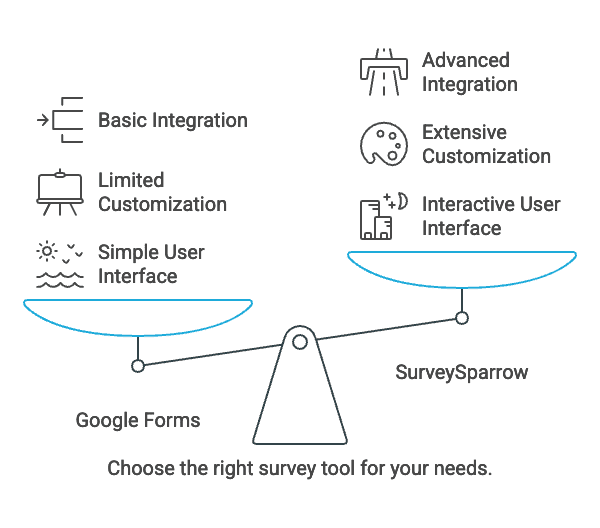
1. Advanced Question Types and Logic
Skip/Display Logic:
Unlike Google Forms, SurveySparrow allows you to tailor the survey flow based on real-time responses. Show or hide follow-up questions based on previous answers, creating a dynamic and personalized experience.
Open-Ended Questions with Sentiment Analysis:
Capture valuable qualitative data through open-ended questions and leverage SurveySparrow’s built-in sentiment analysis to understand the emotional undertones of your respondents’ feedback.
Voice Transcription:
Enhance accessibility and convenience by enabling respondents to answer verbally using their device’s microphone. SurveySparrow transcribes their speech into text, saving them time and effort.
2. Advanced Data Analysis and Visualization
Advanced Dashboards:
Go beyond basic data tables with SurveySparrow’s interactive dashboards. Visualize your findings through various charts and graphs, allowing you to identify trends, patterns, and critical insights quickly.
Drill-Down Analysis:
Delve deeper into specific data segments with SurveySparrow’s drill-down capabilities. Analyze responses based on demographics, answer choices, or any other relevant criteria to gain a granular understanding of your audience.
NPS and CSAT Calculations:
Automatically calculate key customer experience metrics without manual formulas or exports.
3. Enhanced User Experience
Question Layout Flexibility:
Choose between displaying one question per screen for a focused experience or multiple questions per screen for a faster flow, depending on your survey’s objective and target audience.
Customization:
Create visually appealing Likert scale questionnaires that resonate with your brand by customizing the background, fonts, and color scheme.
4. Effortless Sharing and Distribution
Multiple Sharing Options:
Reach your audience through various channels with SurveySparrow’s diverse sharing options. Share via QR code or SMS, embed the Likert scale directly on your website, or utilize pop-up and chat integrations for seamless distribution.
Wrapping Up
While Google Forms offers a basic platform for creating Likert scale surveys, its limitations become apparent when you need something for deeper insights, better engagement, or even sophisticated analysis. The choice of survey platform significantly impacts not only your response rates but also the quality and actionability of the data you collect.
SurveySparrow addresses these cons and has more advanced features like AI surveys, is flexible, and is designed with the user in mind, making it a top choice for creating surveys that do more than just basic questions.
Ready to experience these advantages firsthand? Try our Likert Scale Questionnaire template for free and discover why thousands of organizations have switched from Google Forms to SurveySparrow for their feedback needs.
Try it for free.
14-day free trial • Cancel Anytime • No Credit Card Required • No Strings Attached

Create engaging surveys that people actually complete. Try SurveySparrow now!
Frequently Asked Questions (FAQs)
A Likert scale specifically measures agreement or disagreement with statements (typically from “Strongly Disagree” to “Strongly Agree”), while rating scales can measure any variable on a continuous spectrum. All Likert scales are rating scales, but not all rating scales are Likert scales. For example, a satisfaction scale from “Very Dissatisfied” to “Very Satisfied” is a rating scale but not technically a Likert scale.
The most common Likert scales use 5 or 7 points. Research shows that 5-point scales are easier for respondents to process and yield similar results to 7-point scales in most cases. However, 7-point scales provide more granularity for detecting subtle differences in opinions. For general purposes, a 5-point scale offers the best balance between ease of use and measurement precision.
Including a neutral option (like “Neither Agree nor Disagree”) depends on your research goals. Studies show that without a neutral option, respondents are forced to lean one way or another, which may not accurately reflect their true position. However, some researchers exclude the neutral option when they specifically need respondents to take a position. Best practice is to include a neutral option unless you have a specific methodological reason not to.
Likert scale data analysis depends on how you treat the data. For individual items, use frequency distributions and medians rather than means (since Likert data is ordinal). For multiple items measuring the same construct, you can calculate composite scores and, if validated, treat them as interval data for more advanced statistical analysis. Tools like SurveySparrow provide built-in analysis features specifically designed for Likert scale data, eliminating the need for manual calculations.
Yes, using both positively and negatively worded statements can help identify response patterns and reduce acquiescence bias (the tendency to agree with statements regardless of content). However, research indicates that negatively worded items can sometimes confuse respondents. If you use both types, clearly distinguish them and consider grouping similar items together to minimize cognitive switching for respondents.
Related Articles
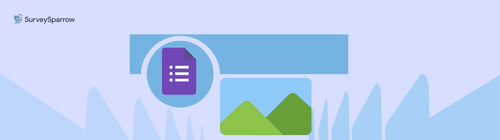
Survey & Feedback
Everything You Need to Know about Google Forms Header Image Size
6 MINUTES
27 August 2024

Survey & Feedback
100+ Restaurant Survey Questions for Guest Feedback + Free Template
8 MINUTES
23 May 2022

Survey & Feedback
10 Best HIPAA Compliant Forms | Form Builders For Your Business
17 MINUTES
13 December 2022

Survey & Feedback
Complete Guide to In-App Feedback: Importance & Best Practices
12 MINUTES
20 March 2024

