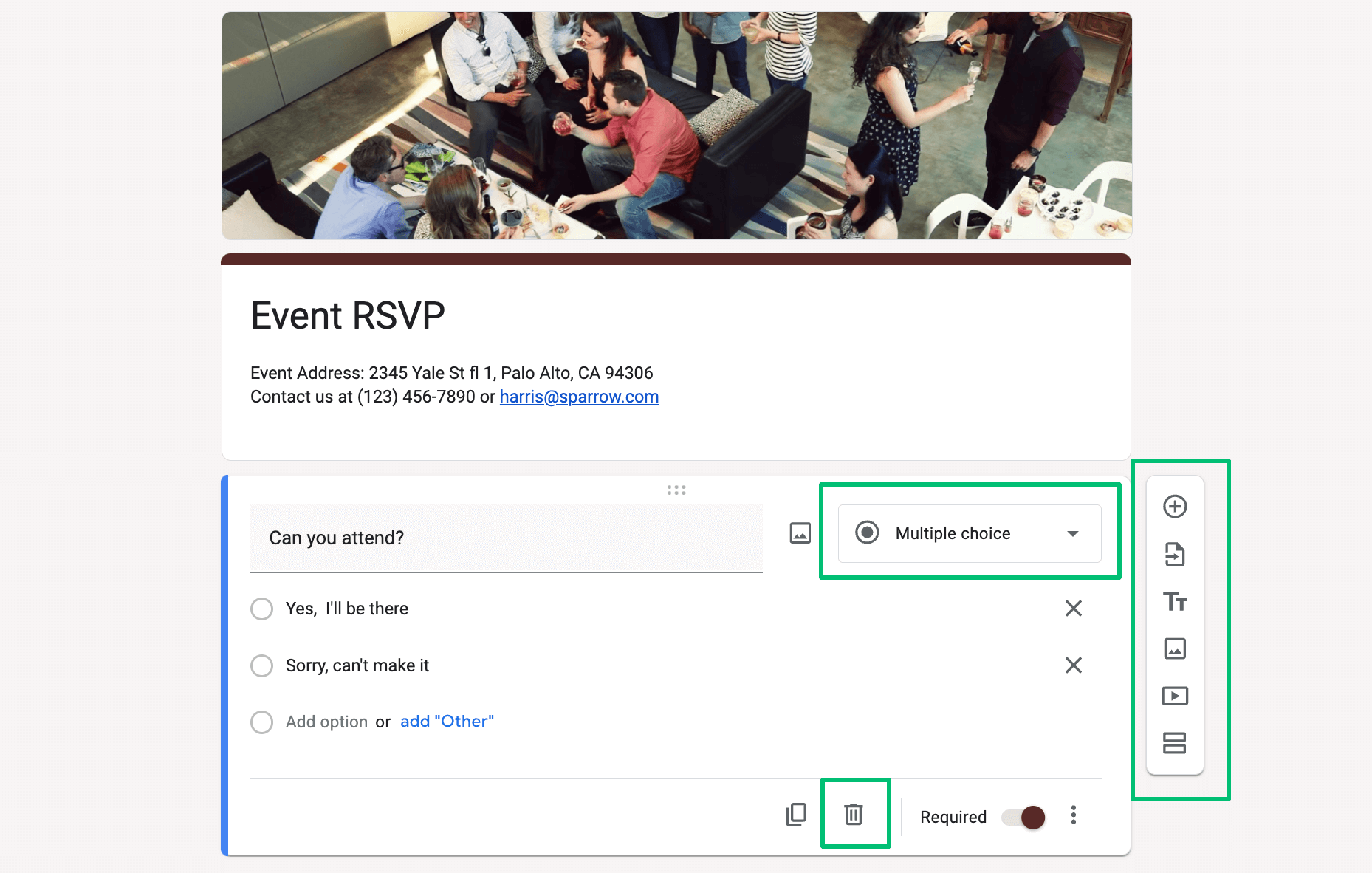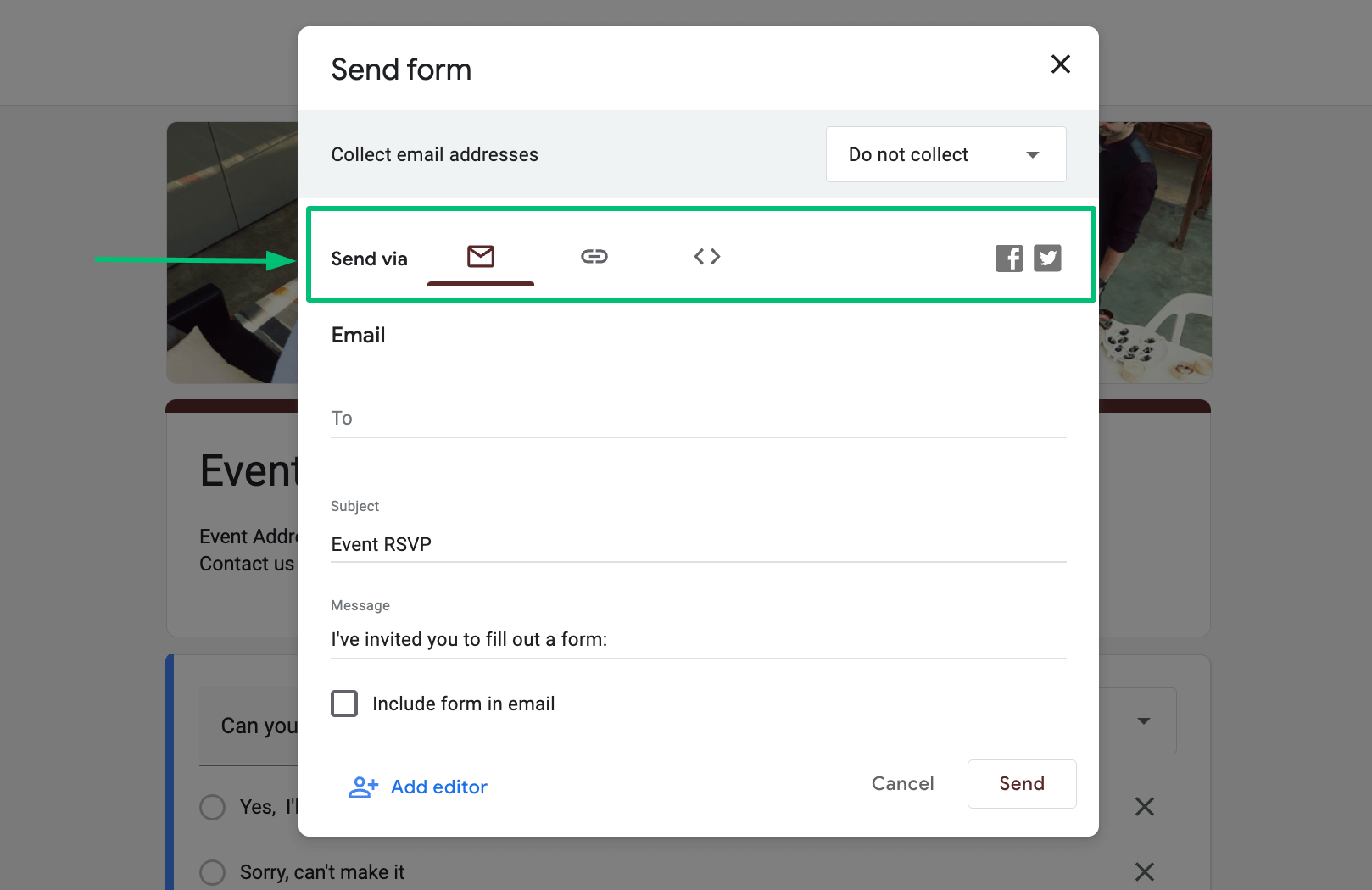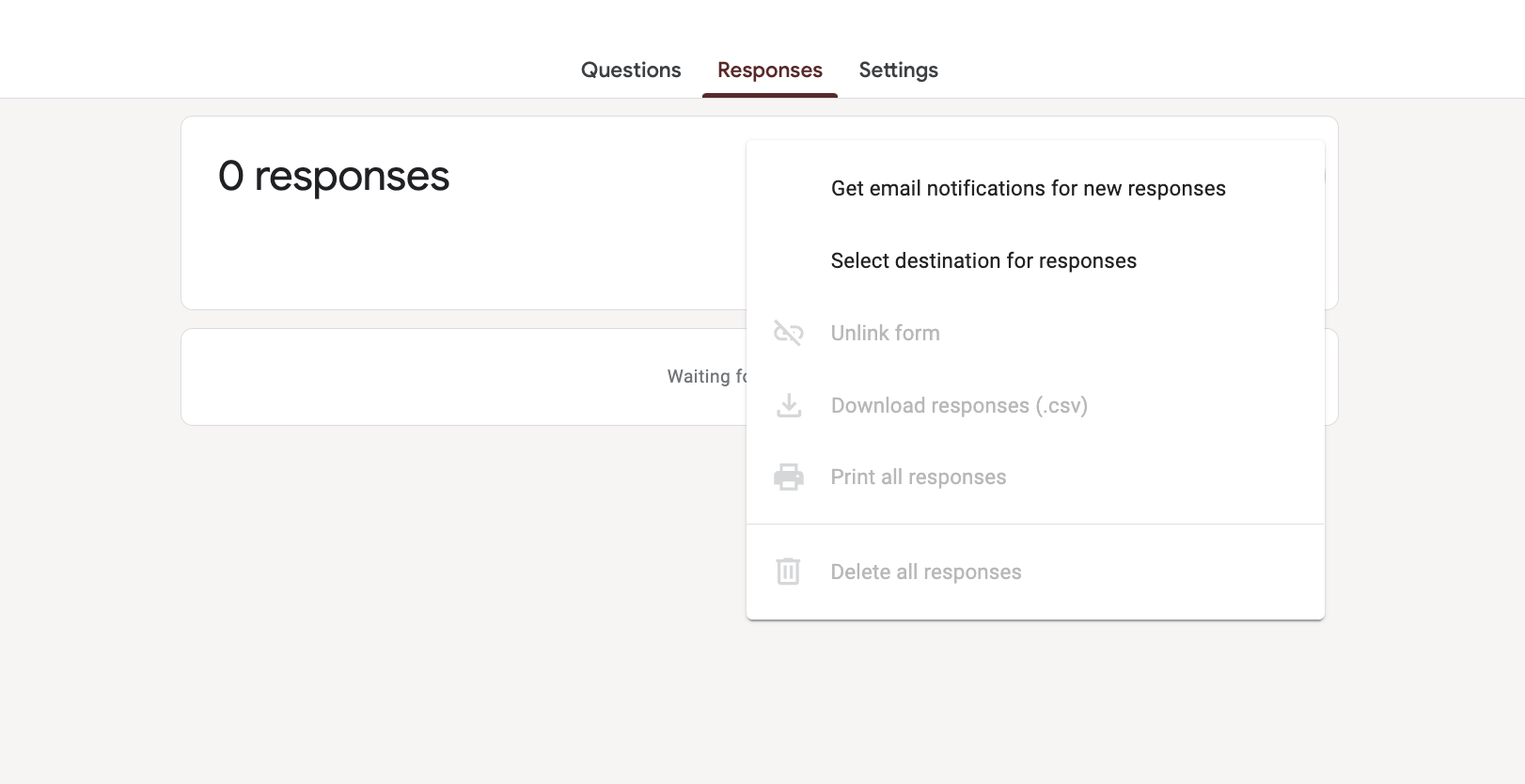Survey & Feedback
Google Forms RSVP: How to Create a Better RSVP Form
Article written by Kate Williams
Product Marketing Manager at SurveySparrow
10 min read
26 December 2025

60 Seconds Summary:
Getting accurate RSVPs is the backbone of smooth event planning. This guide walks you through creating a Google Forms RSVP in four simple steps, highlights its limitations, and offers better alternatives to make your event planning effortless and professional.
Got a birthday bash, anniversary celebration, conference, or some other epic event on the horizon? Then, getting a handle on guests’ RSVPs is crucial.
Knowing who’s coming to your event is key, right? An RSVP form gives event organizers the scoop on their guest count so they can plan perfectly.
Now, like all online form builders, Google Forms has some free RSVP templates that you can use. But how do you actually create one? And hey, is there something even better out there?
Time to find out!
Why should you care?
Because your event’s success depends on knowing your guest count and preferences upfront. Research shows that well-managed RSVPs reduce last-minute chaos and wasted resources.
What is a Google Forms RSVP?
A Google Forms RSVP is a digital invitation response form created using Google’s free online form builder. These forms allow event hosts to collect essential information from attendees including:
- Attendance confirmation (yes/no/maybe)
- Number of guests attending
- Dietary restrictions
- Additional preferences or requirements
- Contact information
Whether you’re planning a wedding, corporate event, birthday party, or reunion, a Google RSVP form can simplify your guest management process.
How To Create A Google Forms RSVP?
Sending out invites for your event and waiting for those RSVPs? You’re looking for a yes, no, maybe so, right? Once you’ve got a headcount, sorting out the food and drinks is a breeze.
Naturally, you want a packed house. To ensure that, however, you have to make the RSVP process easier for all your guests. That’s where Google Forms RSVP comes in. Let’s break down the steps so you can easily create an RSVP on Google Forms.
Step 1: Choose a template
- Visit Google Forms. You can open this through Google Apps or go to forms.google.com. Then, select the RSVP template on the homepage.
- You can also create a custom Google Forms RSVP. But the pre-built template has all the basic things you’ll need in an RSVP form.
- Moreover, you can manually add anything that this form lacks. So, it saves you time.
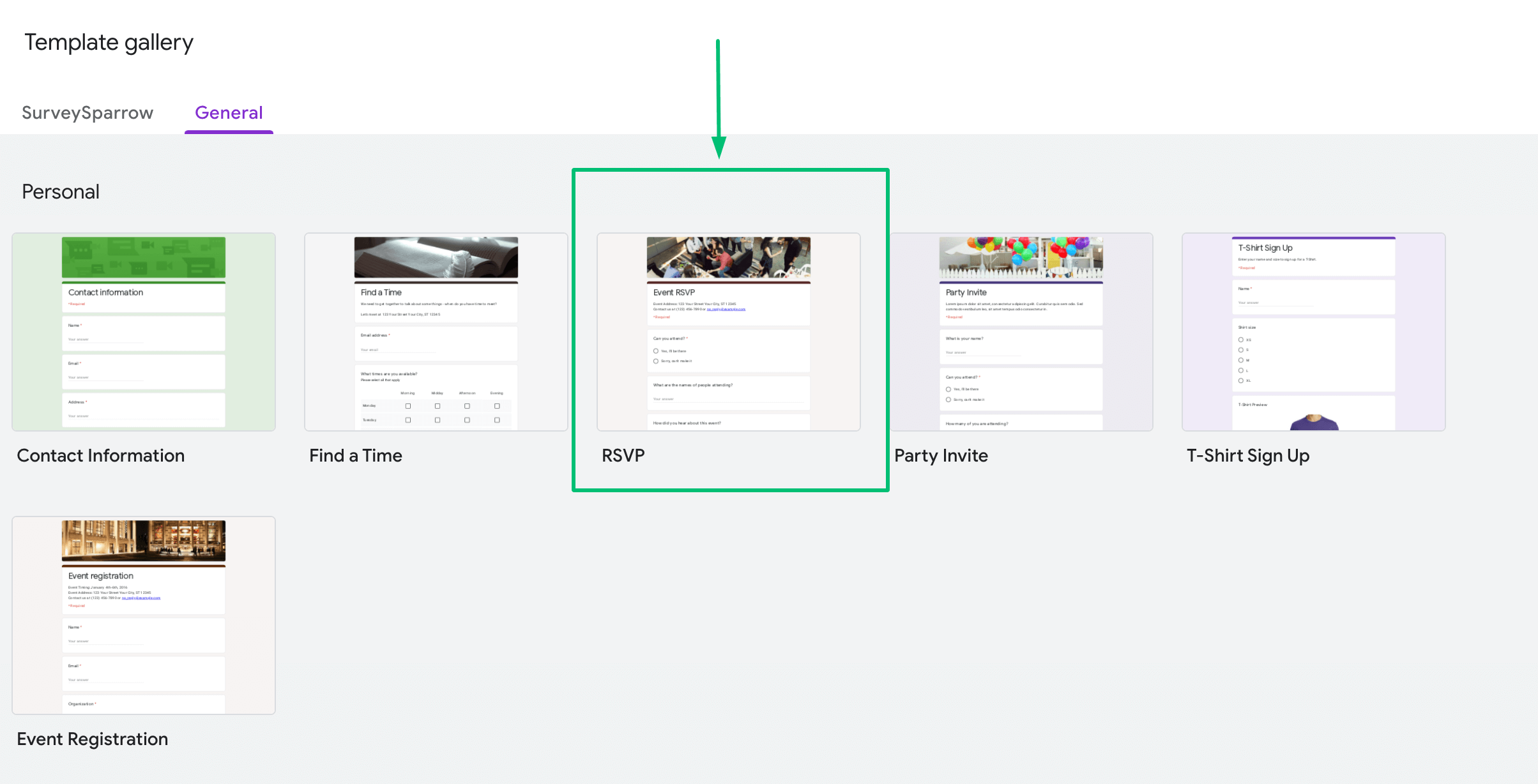
Step 2: Customize your RSVP form template
The RSVP form has got the questions you’ll need. But for further customization, here are 6 pointers to follow:
- Rename the RSVP form as per your liking from the ‘Event RSVP’ tab. An ideal title here is: Name of the event + RSVP. Example: 10th Anniversary RSVP, Scott’s Birthday RSVP, etc.
- To edit the address, and add relevant contact details (like phone number, email, and social medial handles), tap the section below the title.
- For adding more questions, tap on the + icon.
- To edit existing questions in the Google RSVP form, tap on the one you’d like to change and edit it.
- For changing the question type, choose one from the drop down menu in the question field.
- If you don’t want the preset question, select the question field and tap the ‘Trash’ icon to delete it.
Step 3: Share your Google RSVP form
After fully customizing the RSVP form, you can share it via multiple sharing options in Google Forms. Let’s see the 3 options we’re talking about with the steps to use them.
Via Email
- Tap the ‘Send’ at the top-right corner of your RSVP form.
- On the pop-up that appears, enter the email addresses of the people to whom you wanna send the RSVP Form.
- Although optional, type some extra words in the Message section to give better personalization.
- Tap ‘Send’ again and forward the form to all specified email addresses.
Via URL
Aside from sending the Google Forms RSVP via email, you can create a link to let all guests access the form over the web. Here’s how:
- After tapping the ‘Send’ button, navigate to the ‘Link’ section of the ‘Send Form’ window.
- Check on the ‘Shorten URL’ box to create a miniaturized version of your actual URL link.
- Hit the Copy button to copy this link on your device’s clipboard.
- Now share this RSVP link as a text, SMS, via apps like Whatsapp, iMessage, Telegram, or through a QR code.
There’s no option yet for a Google QR code generator. But that doesn’t mean it’s impossible. Here’s how to generate and share the QR code if Google Forms is your survey builder.
- Copy the RSVP form link.
- Find a reliable QR code generator.
- Paste the form link into the relevant section and generate your QR code.
Via Social Media
Planning a public event and need attendees? Your best bet is to share your Google Forms RSVP on social media. Here’s how to do that:
- Tap the Send button after making all the changes to your RSVP form.
- Now tap the Facebook icon to share your RSVP on your Facebook wall or page. Then tap the Twitter icon to share the form on Twitter. Simple, right?
Step 4: Track the results
Lastly, you can manually check the total number of guests who’ve responded to your RSVP form in Google Forms. Here’s how:
- Go to the Google Forms dashboard on your computer.
- Tap the RSVP Form whose response you want to see.
- Tap on ‘Responses’ to navigate to the response section.
- Here, you’ll be presented with a summary of all RSVP responses.
- Select the ‘Get email notifications for new responses’ to let Google notify you when a new response comes.
Looking for More? Consider the RSVP Alternative
If you want to elevate your RSVP experience beyond Google Forms, consider tools like SurveySparrow:
- Make RSVPs engaging and on-brand.
- Build smart RSVP forms effortlessly.
- No more manual chasing.
- Know exactly who’s coming and when.
- Multi-Channel Sharing: Email, SMS, social media, or embed on your site.
Why settle for “good enough” when you can have RSVP forms your guests actually want to fill out?
14-day free trial • Cancel Anytime • No Credit Card Required • No Strings Attached
8 Drawbacks Of Using A Google Forms RSVP
While Google Forms can be a very useful tool for creating RSVPs, it does have some potential downsides.
1. Limited Customization:
Google Forms offers basic customization options. But it might not be sufficient if you’re looking for a highly personalized or branded form. For instance, you cannot fully customize the form’s layout, color scheme, or font beyond the provided themes.
2. No Automatic Reminder System:
Google Forms does not have a built-in reminder system to send follow-up emails to guests who haven’t responded yet. You’d have to do this manually or use an external tool or service.
3. Spam Risk:
If your form is public, and the link is shared widely, you may receive spam responses or responses from uninvited people.
4. Requires a Google Account:
While anyone can fill out a Google Form, you need a Google account to create and manage the forms. This might be a drawback for people who prefer not to use Google services.
5. No Direct Integration with Calendars:
Google Forms does not directly integrate with calendar apps to automatically add the event to the respondent’s calendar once they RSVP. However, you can set up this functionality using Google Calendar and Google Forms together. But it requires additional steps.
6. Limited Conditional Logic:
Google Forms does have some conditional logic features (like showing or hiding questions based on previous responses). But these are limited compared to other form builders.
7. Data Privacy:
Google is a US-based company, and data submitted via Google Forms is stored on Google’s servers. This may not meet the data privacy requirements of all people or organizations – particularly those based in the EU or those dealing with sensitive information.
8. Lack of Advanced Analytics:
While Google Forms does offer basic response analytics, it might not provide the in-depth data analysis capabilities that some users require.
Remember that the right tool for creating an RSVP will depend on your specific needs. For many, the simplicity, ease-of-use, and cost-effectiveness of Google Forms outweigh these downsides.
Need a (better) free RSVP tool? Use our Forever Free plan packed with all of the essential features you need.
Sign up for free below and start planning your perfect event for free.
14-day free trial • Cancel Anytime • No Credit Card Required • No Strings Attached
Create an RSVP Faster And Better With SurveySparrow
Yes, Google Forms RSVPs are good, and they get the job done. But they often fall short in style and functionality. For a big celebration, why settle for plain-Jane RSVPs?
SurveySparrow’s RSVP templates and video invitation surveys are your answer.
- Create RSVP forms your guests actually want to fill out – Branded, interactive, and built for engagement.
- Craft smart RSVP forms effortlessly with the power of our AI survey generator.
- Automate the chaos – Send reminders, track responses in real-time, and sync everything with your CRM. No more manual follow-ups.
- Reach guests wherever they are and how they want to be reached – Share via email, SMS, or social media. Or embed it seamlessly on your event page using SmartReach.
- Stay compliant easily – Built-in GDPR-ready consent fields keep you on the right side of data privacy laws.
- Know what’s happening, instantly – Who’s in, who’s out, and when they replied; get all the analytics in one place.
With our ready-to-go templates, you can create and send mobile-friendly surveys in a flash.
Make your event pop. Click on the template below to start customizing!
RSVP Form
Use This Template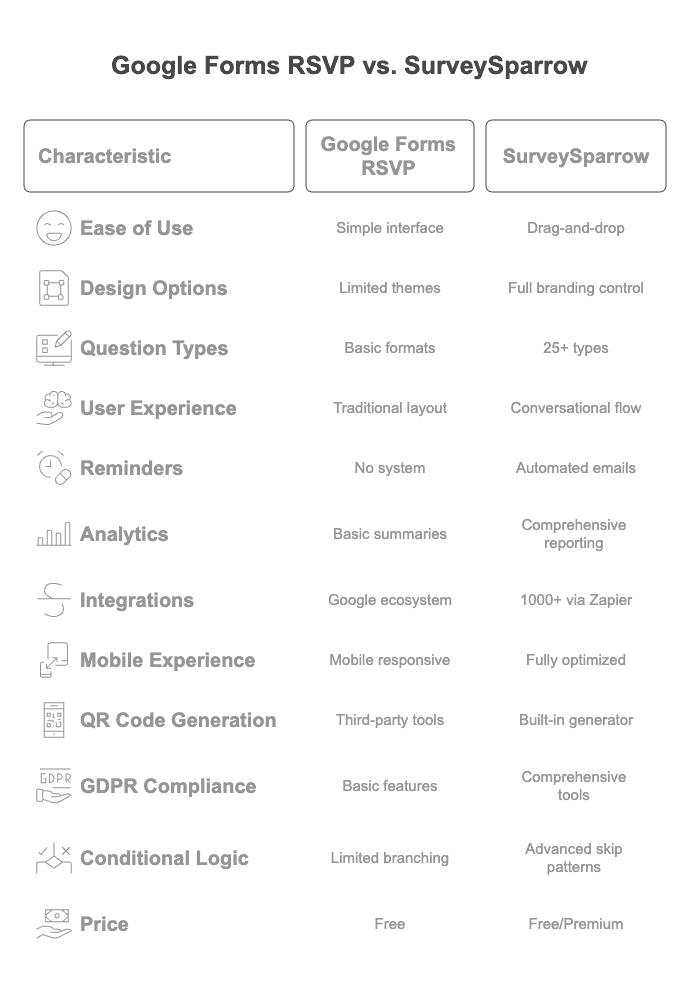
Google Forms RSVP: Wrapping Up
Google Forms is a fantastic form builder that many people and businesses use for their surveys. It does a good job, but is it the best option for RSVPs? We’re not so sure.
Why? Well, when you take a closer look (and we’ll help you do that), you’ll see that SurveySparrow outshines Google Forms in many areas, from RSVP templates to key features.
Google Forms provides basic features to help you collect data. But with SurveySparrow, you get tools that not only collect data, but also help you analyze it for better decisions.
Our recommendation? Give SurveySparrow’s free trial a shot. And if you need a product demo, have a technical query, or just fancy a chat, we’re always here for you.
14-day free trial • Cancel Anytime • No Credit Card Required • No Strings Attached

Create engaging surveys that people actually complete. Try SurveySparrow now!
Kate Williams
Excels in empowering visionary companies through storytelling and strategic go-to-market planning. With extensive experience in product marketing and customer experience management, she is an accomplished author, podcast host, and mentor, sharing her expertise across diverse platforms and audiences.
Frequently Asked Questions (FAQs)
No, Google Forms does not have a native payment collection feature. If you need to collect payments for your event (like ticket fees or contributions).
Google Forms does not have a built-in feature to automatically close the form after reaching a certain number of responses. You’ll need to manually close the form once you’ve reached your desired guest count by going to the “Responses” tab and toggling off “Accepting responses.”
Yes, you can create a plus-one option in your Google RSVP form by adding a number question type asking “How many guests will be attending with you?” You can then set constraints (like a maximum of 1 or 2 additional guests) using response validation.
Google Forms doesn’t have an automatic reminder system. You’ll need to:
- Export your current responses to a spreadsheet
- Compare against your invitation list to identify non-respondents
- Manually send follow-up emails or messages to those who haven’t yet responded
Yes, Google Forms can be used for wedding RSVPs, though it has limitations. You can collect basic information like attendance, meal preferences, and song requests.
Related Articles

Survey & Feedback
How to Prevent Response Acquiescence Bias in Surveys
13 MINUTES
10 May 2023

Survey & Feedback
Creating a Survey: 15 Tips For What Not To Do
10 MINUTES
29 April 2022
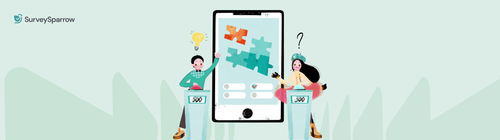
Survey & Feedback
How to Create a Kahoot Quiz: Step-by-Step Tutorial Guide [2025 Updated]
6 MINUTES
12 October 2024

Survey & Feedback
Factor Analysis: Definition, Types, and Best Practices
11 MINUTES
30 October 2023