Survey & Feedback
Microsoft Forms vs Google Forms vs. SurveySparrow: Which is Better in 2024?
Article written by Kate William
Content Marketer at SurveySparrow
16 min read
19 September 2025

Microsoft and Google. If you have a laptop or a system, you’re probably using both. These 2 behemoths have revolutionized the way we see and use technology. They both offer an excellent suite of business products, with one of them being a form builder.
Both Microsoft and Google Forms are excellent form or survey builders in their rights. But if the discussion is about Microsoft Forms vs Google Forms, who wins? We will try to find an answer and discuss a few more topics.
Hop along, then. On we go!
If you are here, quickly peek at the comparisons; dive into the table below.
Microsoft Forms vs. Google Forms vs. SurveySparrow: 9 Points Of Comparison
Even since Microsoft launched Forms in September 2018, it has garnered a massive audience looking to create online forms, surveys, quizzes, and polls quickly and hassle-free. With a clean interface and options aplenty, this form builder from Microsoft has many admirers.
Still, we would say it has features that people often miss or are hard to find. And we’ll talk about them, too. Up first, though, let’s have a quick intro about Google Forms.
Google Forms tool is a part of Google’s business toolkit. Because of Google’s association, it is easy to use and extremely popular. As a feature of Google Sheets, it was initially just a way to collect responses. In 2016, more useful and powerful features were added; now, it’s a separate product.
So, is Microsoft Forms better than Google Forms? Who wins in the Microsoft Forms vs Google Forms question? These 9 points of comparison will find that out!
To Get a detailed picture of how SurveySparrow is a great alternative to Microsoft Forms and Google Forms, see below.
Of the rest of us, here we go!
- Pricing & Plans
- Designing Process
- Templates
- Themes!
- Team Collaboration
- Analytics
- Mobile App
- Video & Images
- Support Team
#1. Pricing & Plans
Our first point is to make sure an online survey tool is affordable, regardless of how great it is. Unless it fits your budget, it’s no use.
Microsoft Forms
- Microsoft Forms is a part of the Office 365 suite with a 1-month free trial for up to 25 users.
- Unlike other tools in their free trial, Microsoft has no restrictions on what you can use and the features you can try.
- After the free trial period, the Office 365 suite for business starts from $6 per user per month.
- Microsoft Forms is free to use once you have this or other premium plans.
Google Forms
- Google Forms offers a free forever plan with a decent amount of features
- There's a paid plan for Google Forms with $12 per user per month.
- Using Google Forms, you can create forms, questions, and responses for free.
- Furthermore, did we mention that it is not constantly bombarded with ads?
SurveySparrow
- The tool offers a free forever plan and a 7-day free trial, which can be extended to 14 days.
- The starting price for SurveySparrow is $19 per month when billed annually.
- While it can seem like a costlier option, the tool offers more features than the others.
- The tool is very easy to use and allows users to use logic at the lowest level.
#2. Designing Process
The next point of comparison is the kind of form designing process and experience Microsoft and Google Forms offer. Let’s see;
Microsoft Forms
- The Microsoft team has put in efforts to make its form builder’s interface as simple as possible. And they’ve succeeded!
- From choosing the question type to selecting how the options will look, Microsoft Forms oozes fluidity and simplicity.
- The effort required to add elements to the survey is also extremely easy, with form features like ‘logic branching’ to fulfill your exact requirements.
- You get to include points for quizzes, turn on shuffle options for answers, and use restrictions to suit your survey needs.
- Preview the form at any time while building it, and choose to receive an email of each response to stay on top of things.
Google Forms
- In Google Forms, the form designing process is clutter-free and quick. There are essential question types like multiple-choice, linear scale, and checkboxes right at the top of the question type section.
- The ‘file upload’ option, which is not there in Microsoft Forms, is also present.
- Google Forms has more overall form-designing options than Microsoft Forms. But that allows quick-form creation to happen in the latter.
- The overall experience of designing a form here is smooth but not as smooth as in Microsoft’s form builder.
SurveySparrow
- The tool offers an easier design process while providing a variety of designs. Therefore, SurveySparrow has a high hand here.
- The tool is highly intuitive, allowing anyone to design surveys more easily and quickly.
- Offers more than 25 types of survey questions to choose from. Both the other tools lack this much variety, limiting the way you tailor the surveys.
- You can add images and videos as backgrounds as well. The video element is absent in the other two.
NOTE: You can now create surveys using SurveySparrow AI!
The tool offers an AI feature allowing users to generate an entire survey from scratch in mere seconds. The feature is available on the free version of the tool...so if you are interested, try the feature out.

#3. Templates
The next round in the Microsoft Forms vs. Google Forms vs. SurveySparrow matchup is templates.
Microsoft Forms
- This is where Microsoft Forms falls behind, as at the time of writing, this form builder offers just 3 template types – Forms, Quizzes, and Party invitations.
- Users can edit these templates to customize them according to their needs.
- A little time and effort are required if you’ve designed a form to look a certain way.
Related Read: How to create surveys in Microsoft Forms?
Google Forms
- Google Forms offers 20 different templates for different purposes. These are in the events, invites, and feedback form categories.
- Compared to three, 20 is a fairly good number for templates. Plus, the preset templates here lead to faster and more attractive form creation.
- But in a world driven by visual appeal, neither Google nor Microsoft Forms don’t offer enough templates to choose from. Still, if we’re talking about these two, Google Forms wins!
SurveySparrow
- SurveySparrow offers 1000+ pre-built templates, which is way more than what the other tools are offering.
- From education and healthcare institutions to SaaS businesses, there are templates for everything.
- From quizzes and polls to chat-like surveys, you can find everything.
Here’s a sample survey template you can try out.
Customer Satisfaction Survey
Use This TemplateAll of the templates available on SurveySparrow are free for your use. All you have to do is to sign up, which is also free…no cost or fuss.
#4. Themes
After comparing the design process and templates, we will use the available themes in both these form builders as our next point of evaluation.
Microsoft Forms
- What Microsoft Forms struggles with Templates, it makes up for with its themes.
- It offers a lot of visually appealing, graphic themes to use in forms.
- Plus, Microsoft Forms lets you apply a theme to the whole form to jazz up its overall look. So cool!

Google Forms
- The exact opposite happens here.
- While Google Forms offers better, more vibrant templates, its approach to Themes seems a bit dated.
- You’re pretty much restricted to pastel color sets, and only the image gets applied to the upper portion. Ahhh, not good.

SurveySparrow
- SurveySparrow offers great themes along with templates.
- It offers a wide range of themes to choose from, including images, graphics, and videos.
- You can also add gifs and other graphical scales to make the surveys more interactive and engaging.
- The tool also offers a white label feature, which is lacking in both the other tools. Therefore, those who want to make the surveys unique to their brand can do so with SurveySparrow.



#5. Team Collaboration
In every online survey tool, team collaboration features are crucial. Why? Because a survey campaign involves a lot of stakeholders and collaboration features make it easy for them to contribute. Time to see in whose favor the Microsoft Forms vs Google Forms conversation is tipping;
Microsoft Forms
- With this online survey tool, you can add collaborators and only permitted to Edit.
- You cannot give team members a ‘view-only’ option, and neither does it support comments on your prepared form.
- This makes it hard for team members to stay on the same page. Hence, we’re not too impressed with Microsoft Form’s team collaboration features.
Google Forms
- In Google Forms, the collaboration features aren’t impressive either. Sure, you can add collaborators, but like Microsoft Forms, the only permission it gives is to Edit.
- No comment support or view-only option is present here either. Even when you add collaborators, there’s no notification or record of changes made in the form.
- All this, again, makes it hard for team members to stay on the same page.
- So, this round of Microsoft Forms vs Google Forms ends in a stalemate.
SurveySparrow
- The user will have control over who can create, edit, and share surveys.
- Not to mention who can check the results.
- Suppose sales have done a customer feedback survey and want to share the results with the marketing team…they can do so with SurveySparrow.
#6. Analytics
Even if you’re collecting quality, targeted data, it’s useless without proper analysis. Let’s carry out this crucial point of comparison, then;
Microsoft Forms
- Owing to Microsoft’s excellent suite of products, you can carry out in-depth analytics with Microsoft Forms.
- Your team can import all the collected data directly to Excel to conduct formula-based analytics and create crucial charts.
Google Forms
- Google Forms does not have analytics features. But Google has a powerful suite of products that do this job.
- You must send the survey data to Google Sheets to prepare custom charts and graphs.
- Pivot tables and the explore option can be used for in-depth analysis. And for better visualizations, send the data to Google Data Studio and see the magic!
SurveySparrow
- This is something where SurveySparrow comes superior.
- Its AI-powered advanced text analytics tool can provide you with deeper insights.
- Not to mention, you can get quantitative feedback like NPS, CSAT, and CES.
- You can understand customer emotions behind feedback, the most used keywords, discussed topics, key drivers, and more.

Connect with our team for further details or schedule a demo.
#7. Mobile App
For 2023 and beyond, a mobile app is a must-have functionality for online survey tools.
Microsoft Forms
- Microsoft Forms doesn’t offer a mobile app in Android or iOS.
- You can only access this form builder through its web interface.
Google Forms
- The case is the same for Google Forms, too. No mobile app functionality for it.
- This is unusual because Google has an app for Sheets, Spreadsheet, and Gmail.
- A lot of users would love to build Google Forms directly from their mobile devices.
SurveySparrow
- SurveySparrow App is available on both Google Playstore and Apple Appstore.
- Furthermore, it’s also available for offline surveys. Meaning - it can be used in places where there’s no internet accessibility.
#8. Video & Images
The effectiveness of a form also depends on the type of video or images you can use. Let’s compare both the form builders on this aspect:
Microsoft Forms
- Microsoft Forms allows adding videos and images only as a part of questions – not in between them or as a separate section.
- While it may serve the purpose for many of crafting something a little more personalized, it’s a serious limitation.
Google Forms
- If you often include videos and photos in your surveys and polls, Google Forms is the tool you should use.
- It will let you add images as part of the questions. Also, you can add videos as a separate section.
- So, if you want your form to end with a thank you note and a video, it’s possible with Google Forms and not with Microsoft’s form builder.
SurveySparrow
- Yes, SurveySparrow also allows its users to upload images and videos into the surveys.
- Additionally, you can upload or choose gifs for your survey answers, improving the survey's engagement.
#9. Support Team
Imagine this.
If you’re running a carefully designed survey campaign but the surveys just won’t open. In that case, the survey software’s support team could be your savior. Do Microsoft and Google Forms offer a support team like this? Let’s see;
Microsoft Forms
- Microsoft Forms offers a ‘Help’ section with detailed descriptions and solutions to frequent problems.
- Other than that, you can raise a ticket from your Office 365 dashboard to the support team. In most cases, the replies are pretty quick and helpful.
Google Forms
- Google Forms lets you raise a ticket only through email.
- On-call support is not available unless you’re using Google’s Business suite – for which there’s a monthly price.
- So, Google Forms is not the tool to help you with your feedback immediately. Microsoft Forms isn’t also completely reliable, but still better than Google’s form builder.
SurveySparrow
- SurveySprrow offers 24*7 customer support from Monday to Friday - GMT.
- The channels are through phone, email, live chat, a dedicated community, a support portal, and a dedicated status page.
Read more details on customer support from SurveySparrow.
Microsoft Forms vs. Google Forms vs. SurveySparrow - A Quick Overview
| Aspect | Microsoft Forms | Google Forms | SurveySparrow |
|---|---|---|---|
| Ease of Use | Clean and modern interface | Simple and user-friendly | Very easy to use and navigate |
| Integration | Works well with Office 365 | Part of Google Workspace | Robust integration with tools like CRM, Email tools, and more. |
| Question Types | Offers various question types | Basic question types | Wide variety of survey question types |
| Templates | Limited templates available | Wide selection of themes | 1000+ pre-built templates |
| Data Analysis | Provides basic analytics | Integrates with Google Sheets | Advanced AI-powered text analytics |
| Customization | Limited customization options | Extensive customization | White label level customization |
| File Uploads | Supports file uploads | Supports file uploads | Supports file upload |
| Logic & Branching | Limited logic and branching | Limited logic and branching | Extensive logic and branching |
| Offline Access | Not available | Limited offline use | Complete offline access |
| Mobile-Friendly | Mobile-friendly | Mobile-friendly | Mobile-friendly |
| Pricing | Included with Office 365 | Included with Google Workspace | Depends on your requirements |

Microsoft Forms vs Google Forms: Pros & Cons
Microsoft Forms Pros:
- Integration: Seamlessly integrates with other Microsoft 365 apps like Excel and SharePoint.
- Office 365 Integration: Part of the Office 365 suite for business users.
- Collaboration: Supports co-authoring and sharing for team collaboration.
- Data Analysis: Provides basic analytics and data export options.
- Security: Offers strong security features through Microsoft 365.
- Ease of Use: User-friendly interface for creating surveys and quizzes.
Microsoft Forms Cons:
- Limited Customization: Offers limited design and branding options.
- Logic and Branching: Logic and branching capabilities are somewhat limited.
- Offline Access: Lacks offline functionality.
- Templates: Fewer templates are available compared to Google Forms.
Google Forms Pros:
- User-Friendly: Extremely easy to use with a simple and intuitive interface.
- Integration: Part of Google Workspace, allowing seamless collaboration and file sharing.
- Customization: Offers extensive design and theme customization options.
- Data Analysis: Integrates directly with Google Sheets for advanced data analysis.
- Templates: Provides a wide range of pre-designed templates.
- Offline Access: Allows limited offline form access with Google Drive.
Google Forms Cons:
- Limited Logic: Logic and branching features are somewhat limited compared to specialized survey tools.
- Basic Design: Customization is limited to themes and simple layouts.
- No Advanced Analytics: Offers basic analytics; advanced analytics may require third-party tools.
- Limited Security: Security features may not meet the stringent requirements of some organizations.
Remember that the choice between Microsoft Forms and Google Forms should depend on your specific needs and the ecosystem you are already using. Both have their strengths and weaknesses, so it’s important to consider your organization’s requirements when deciding.
What Makes SurveySparow the Best Google & Microsoft Forms Alternative
Ranked as the #1 survey software by softwareworld.co, SurveySparrow has flown a long way since 2017 – from a simple survey software to an omnichannel feedback solution. But you may be wondering why SurveySparrow is the best Microsoft and Google Forms alternative. Well, let us surprise you with these features;
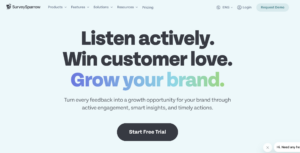
1. Exceptional Response Rates: SurveySparrow boosts survey response rates by up to 40% thanks to its engaging conversational survey flow and appealing design.
2. Advanced Features: SurveySparrow offers more advanced features than both Google and Microsoft Forms combined. It’s a cloud-based survey software accessible from any device.
3. No Coding Required: With SurveySparrow, you don’t need coding skills. Input your information into the forms and send them out effortlessly.
4. Conversational Interface: Enjoy a conversational interface, multiple question types, custom logic (Skip & Display), and variables to make your surveys feel more engaging and personalized.
5. Diverse Survey Types: Whether you prefer classic surveys, chat-style surveys, NPS, 360° feedback, or offline surveys, SurveySparrow has you covered.
6. Extensive Customization: Choose from 1000+ templates, video backgrounds, multi-language surveys, answer randomization, question morphing, and multi-file upload to customize your surveys to perfection.
7. Branding Options: SurveySparrow allows you to match your brand with custom rebranding options, including logo, CSS, domain, email, and SSL.
8. Versatile Distribution: Expand your survey reach through SMS, email, embedding, weblinks, integration with MS Teams and Slack, QR codes, and website chatbots.
9. Automation and Integration: Save time with features like survey redirect, 4,500+ integrations, webhooks, API access, and real-time reporting. Manage feedback effectively with response tracking, survey reminders, case management, and recurring surveys.
10. Affordable Pricing: SurveySparrow offers an entry price starting from $19 per month, with a generous 14-day free trial on all plans.
Check it out for Free!
14-day free trial • Cancel Anytime • No Credit Card Required • No Strings Attached
Who Is The Winner?
With its versatile tools and features, all for free, Google Forms is a surveyor’s dream. From uploading documents to creating cool invitation templates, you can do pretty much everything using Google Forms, and for free! Yes, it’s not the best tool for a big, goal-oriented survey campaign, and it doesn’t have a mobile app to use. Still, based on our points of comparison, this form builder from Google is better than Microsoft Forms.
Make no mistake, Microsoft Forms is a good tool with a very simple-to-use interface but doesn’t offer a compelling enough case when stacked against Google Forms. The features, however, are making their way—so, exciting times ahead for people using or willing to use Microsoft Forms.
A lot is left to be desired in both these form builders. But you already know the best Google and Microsoft Forms alternatives! Yes, SurveySparrow’s team is waiting to have a cool chat with you. Danke!

Create engaging surveys that people actually complete. Try SurveySparrow now!
Kate William
Related Articles
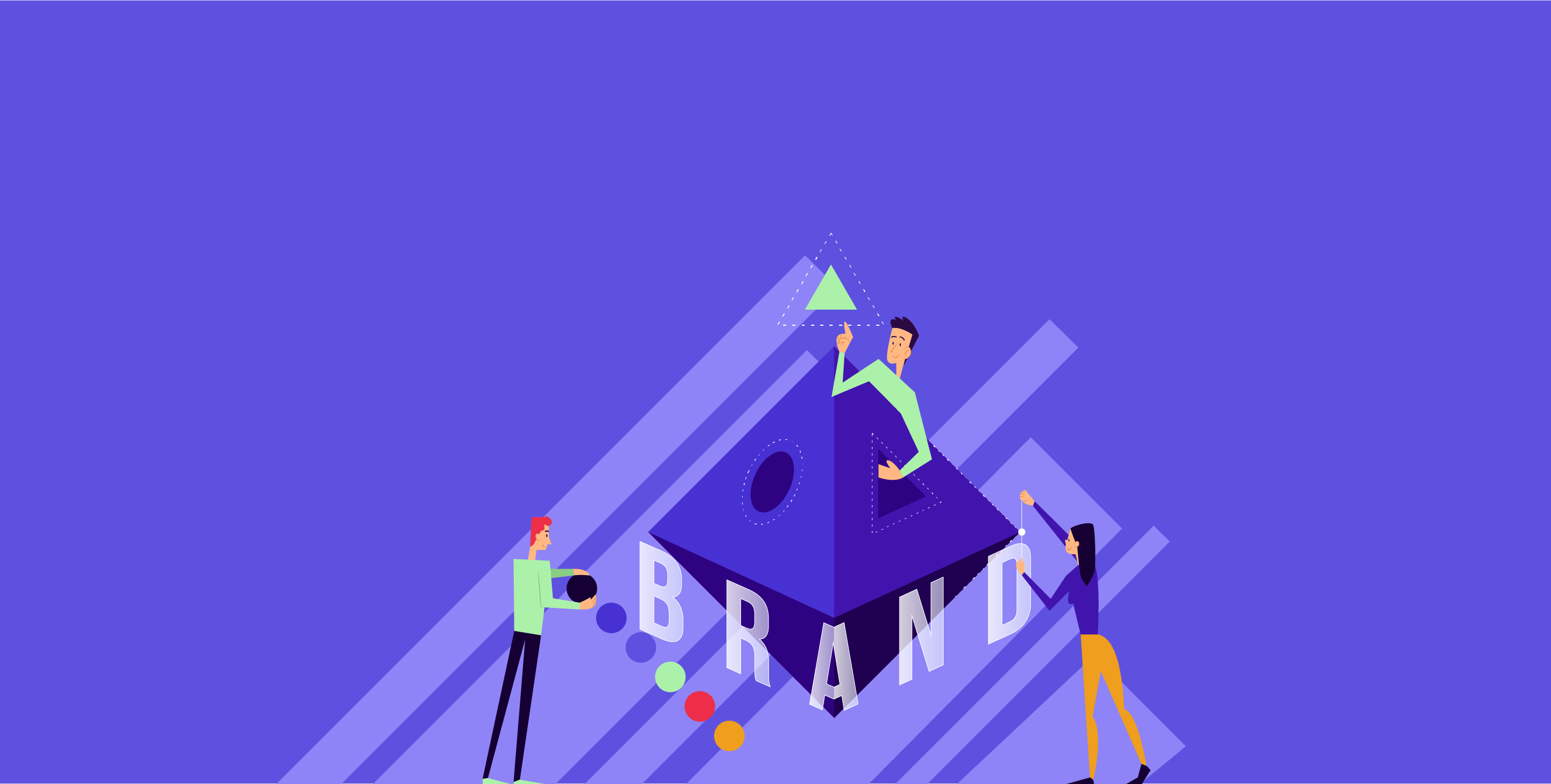
Survey & Feedback
White-Label Surveys: Why it is Important and How to Do It
11 MINUTES
12 November 2020
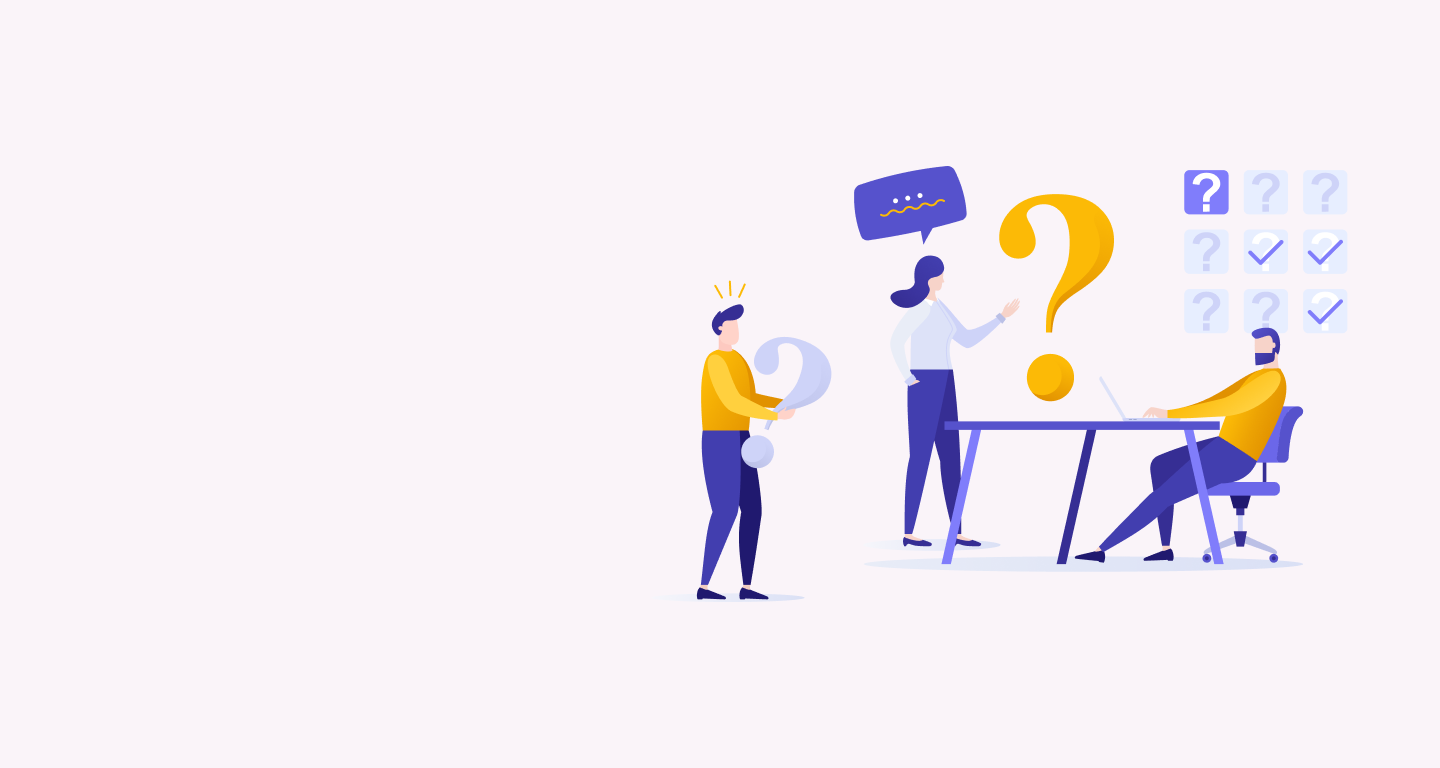
Survey & Feedback
How to Craft Effective Coaching Effectiveness Survey Questions
12 MINUTES
17 June 2023

Survey & Feedback
Ever thought of Amping Up Surveys through Video? Well, We have and We can!
4 MINUTES
12 December 2019

Survey & Feedback
30+ Church Survey Questions, Types, and Free Church Survey Template
11 MINUTES
2 August 2024
