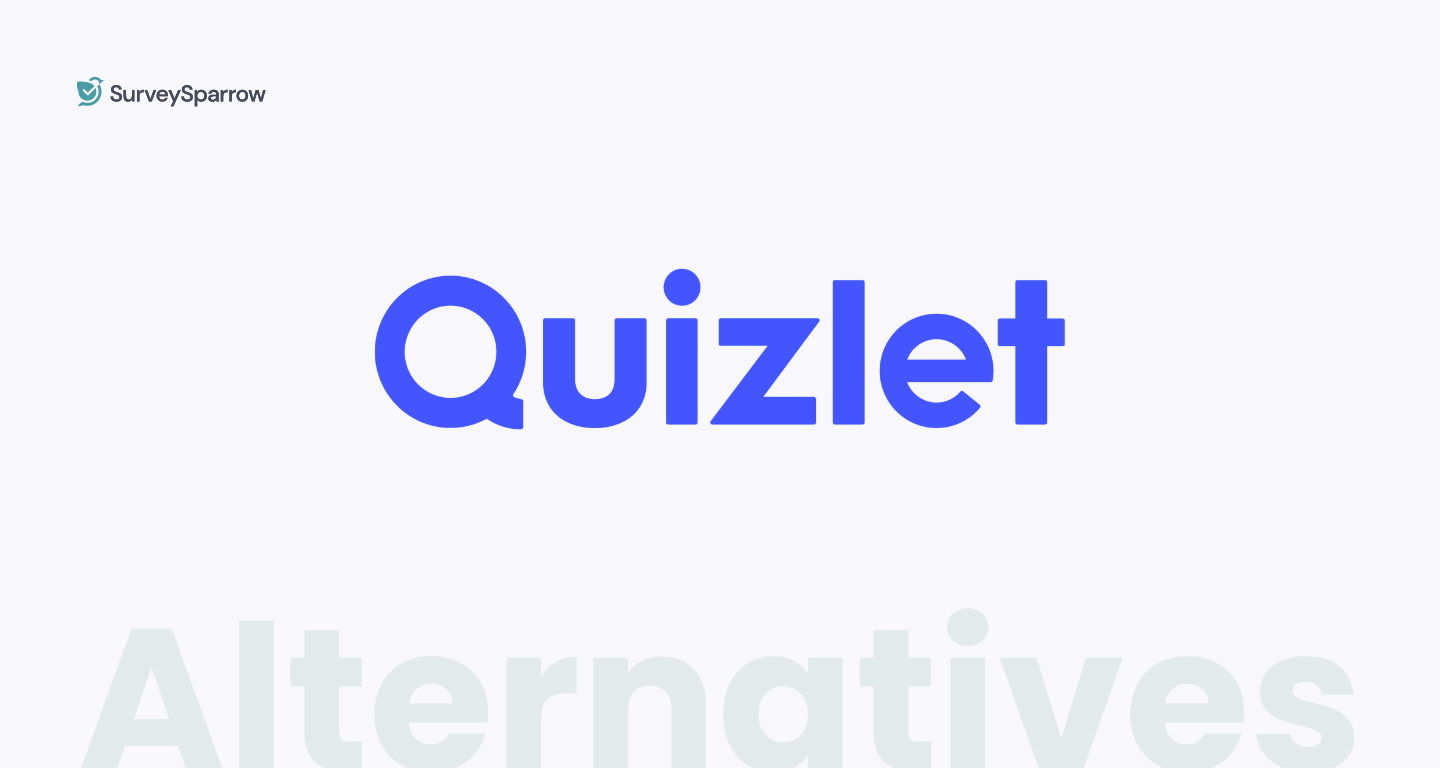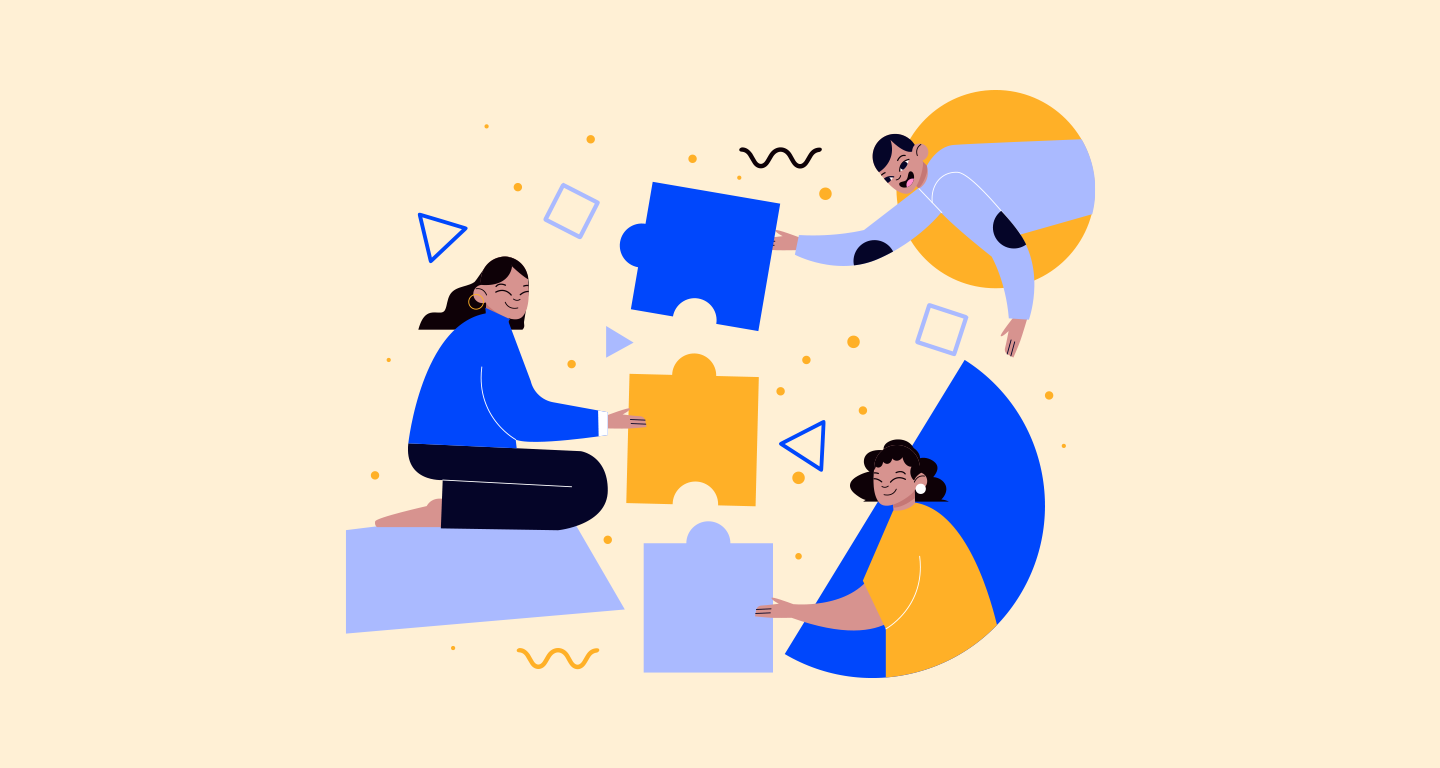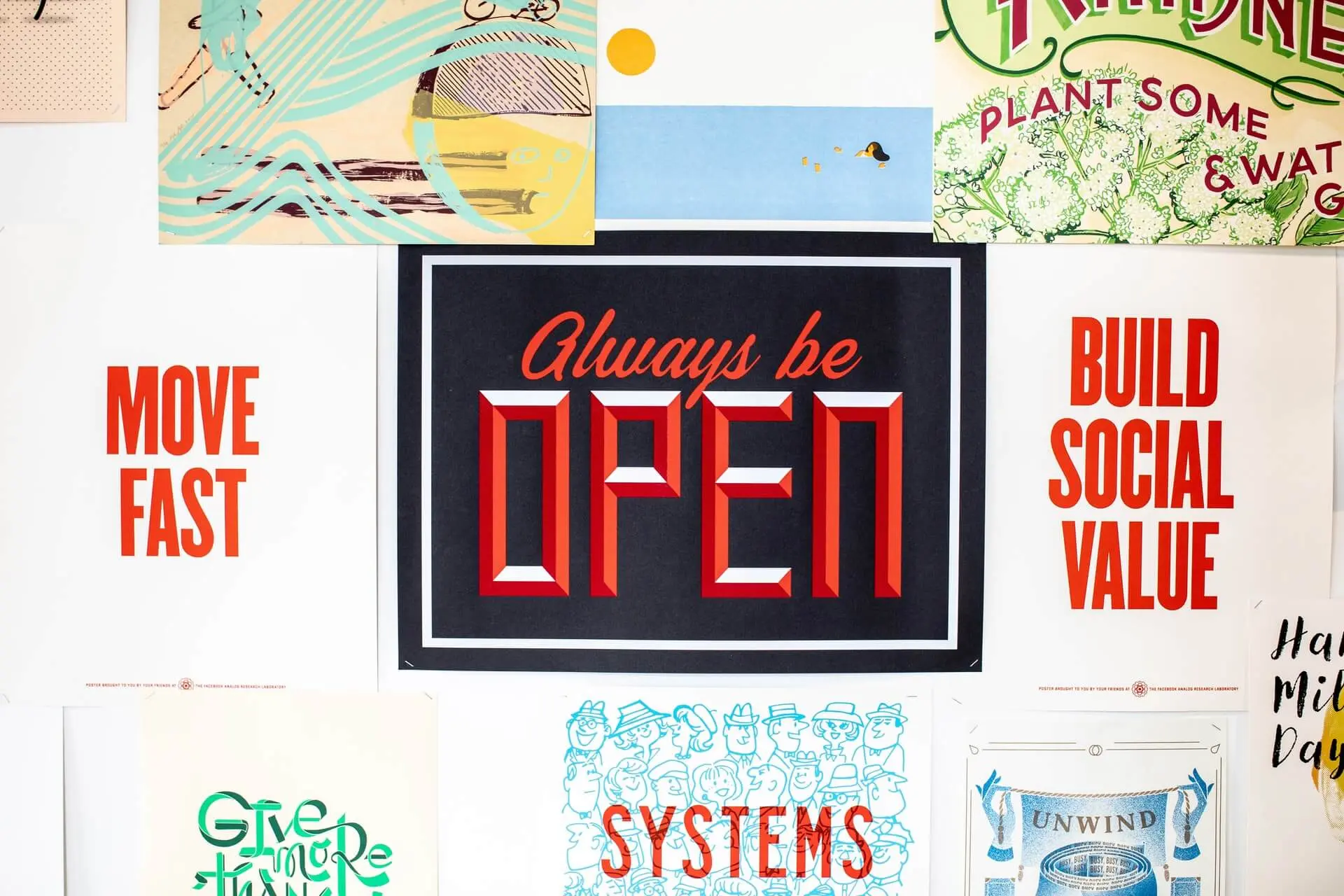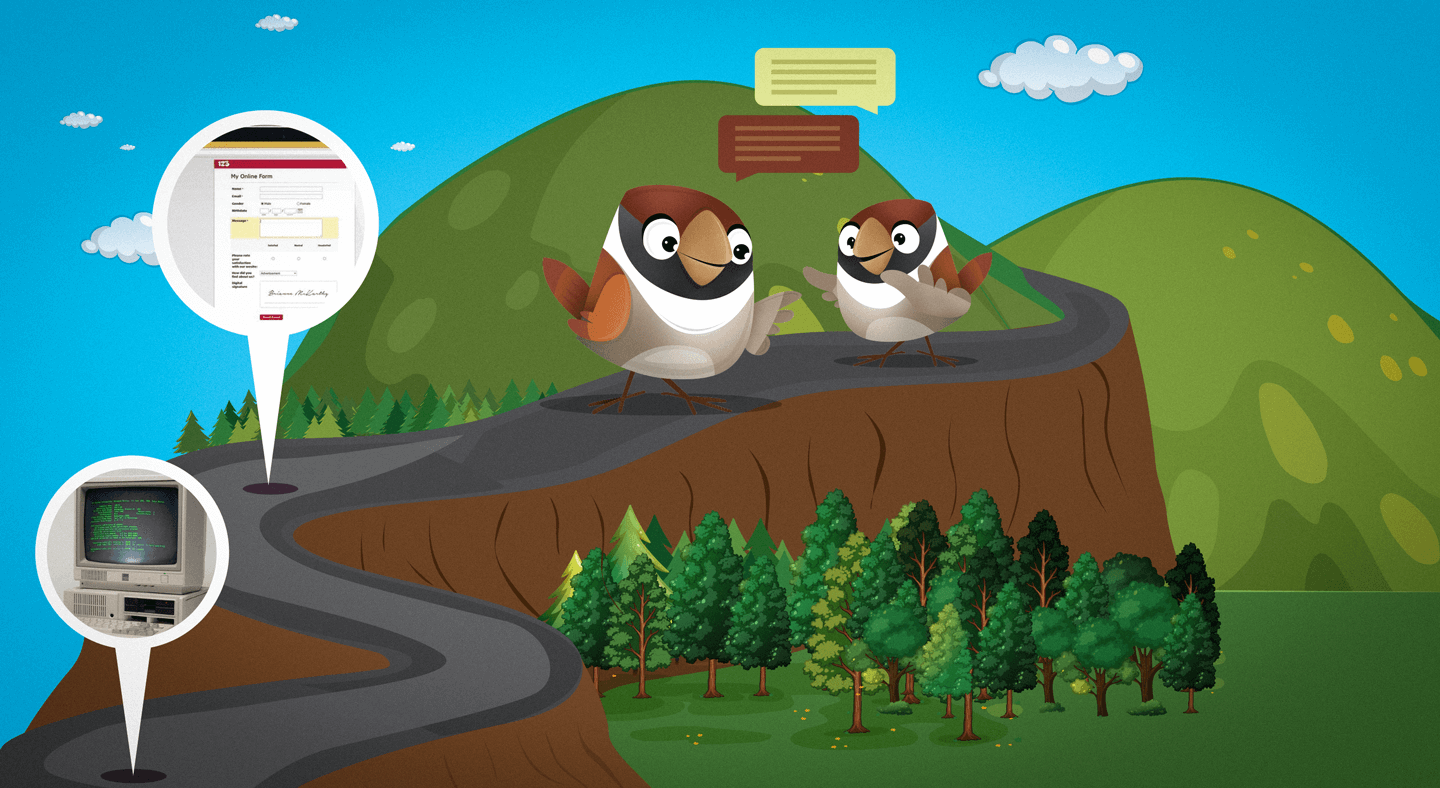How to Do a File Upload on Google Forms?

Kate Williams
Last Updated: 26 November 2024
8 min read

Looking for help to do a file upload on Google Forms? Or are you trying to understand how to add questions that allow users to upload files? Either way, you have come to the right place.
This is not another blog where you have to sit through all those meandering steps to get things done. It’s just a straightforward one to guide you through the process.
To give you a heads-up, we will be discussing the following:
- How to add a file upload question and upload a file on Google Forms?
- 7 Drawbacks of using Google Forms
- A better alternative for easy file upload
So, let’s get with it.
How to Add a File Upload Question and Upload a File on Google Forms?
It’s not possible that you don’t have a Gmail account. But just in case you don’t have one, please generate one to follow with the process.
Step1: Open Google Forms
Duh! I know. But it’s the start. Go to – forms.google.com – and sign into your Gmail Account.
Step 2: Choose a Survey
You can either select one of the templates given or start a new one from scratch. To help you with the file upload, we will be selecting the Customer Feedback template. The survey would look something like this.
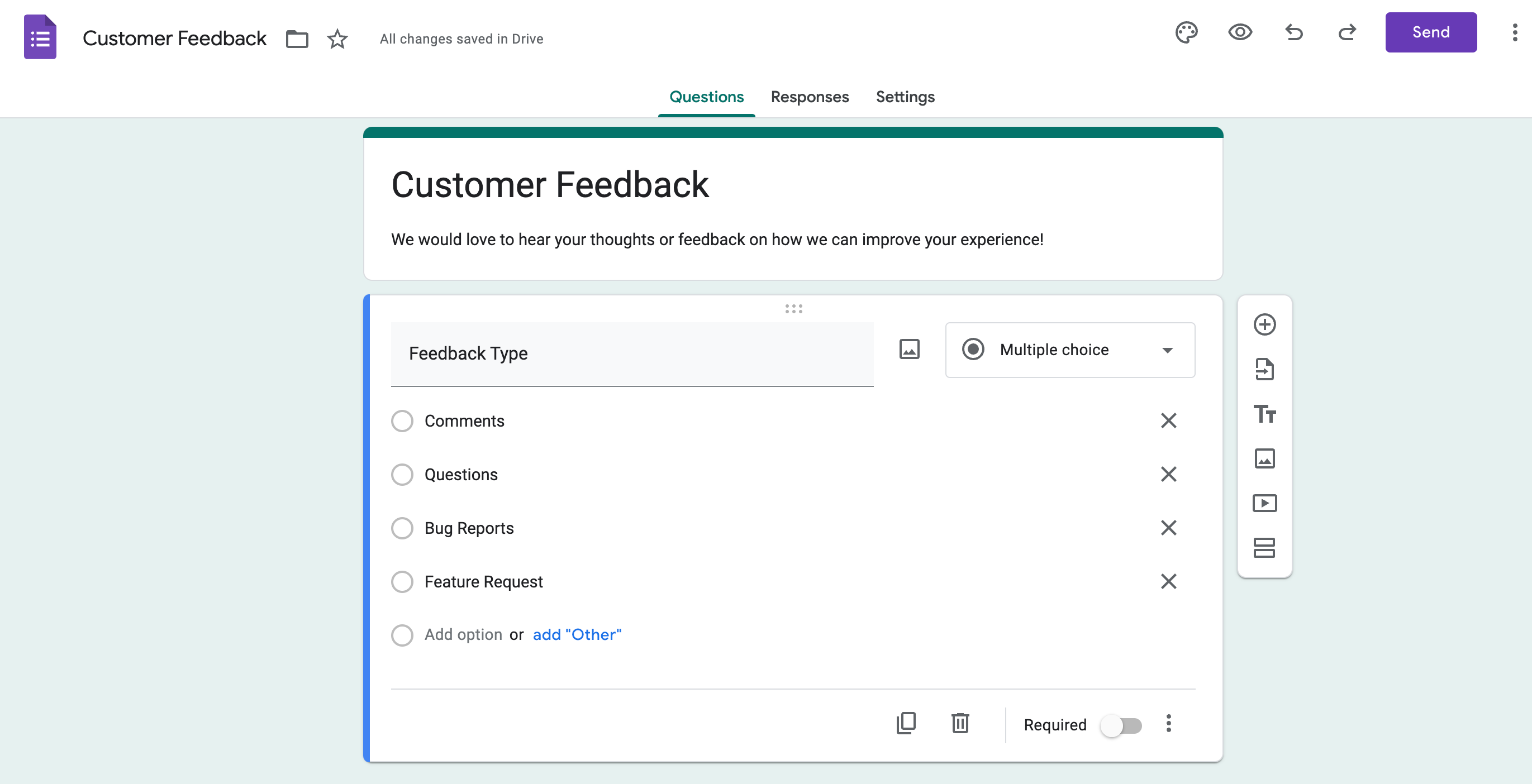
Step 3: Select the Type of Question
Click on the drop-down button “Multiple Choice”. There you will see a list of survey questions available along with the option “”File Upload”.
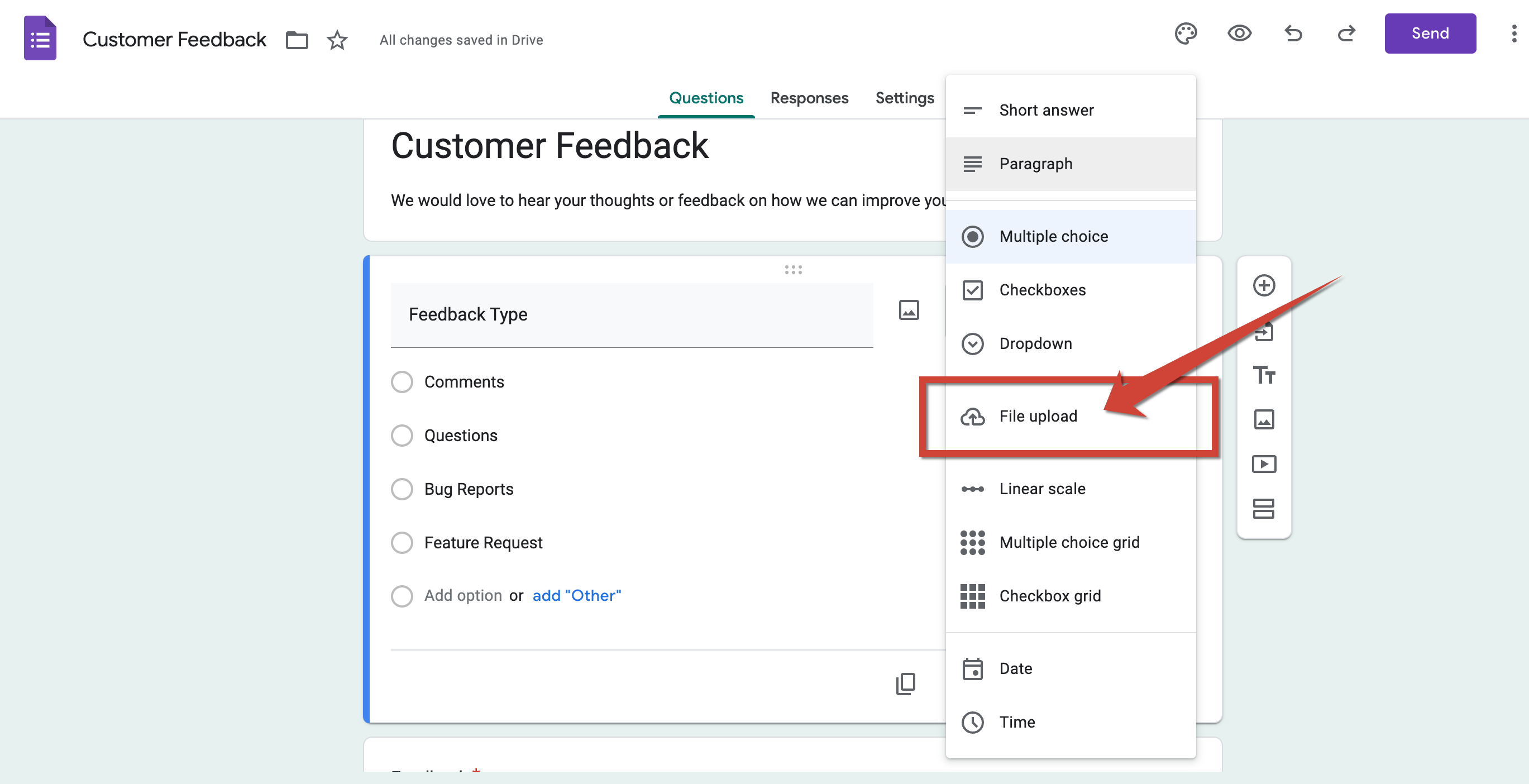
Click on “File upload”, and you have your question that allows respondents to upload files. The question will look something like the following.
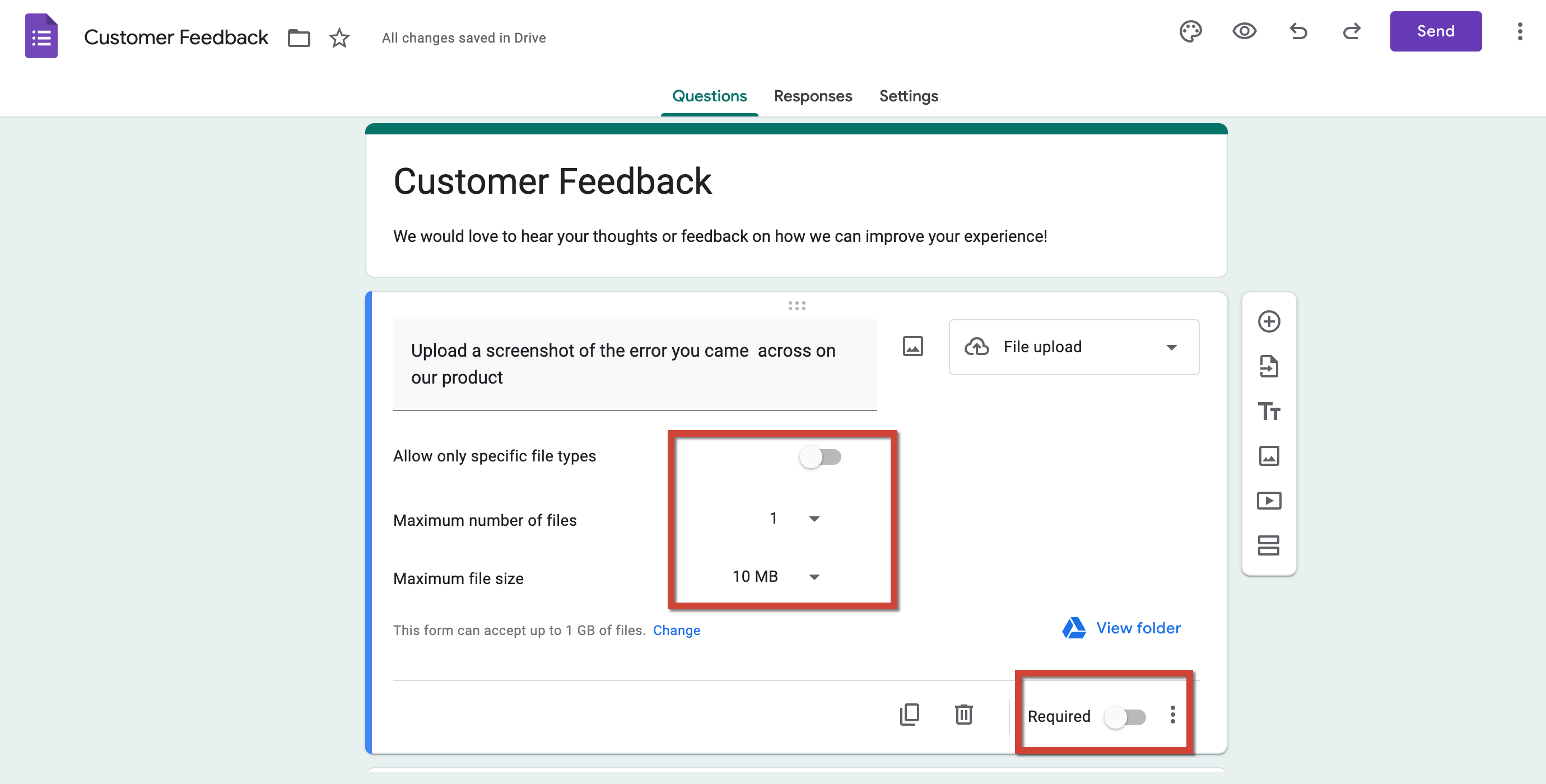
You can set limits to the number of files respondents can upload and also the size. In addition, you can make this question optional or not by turning on or off the “Required” tab.
Step 4: New Question to Upload a File
Here, we will be adding the question, “Which feature did you enjoy the most?”, the options for the question are as given below. And you can add an image file by clicking on the respective image icons.
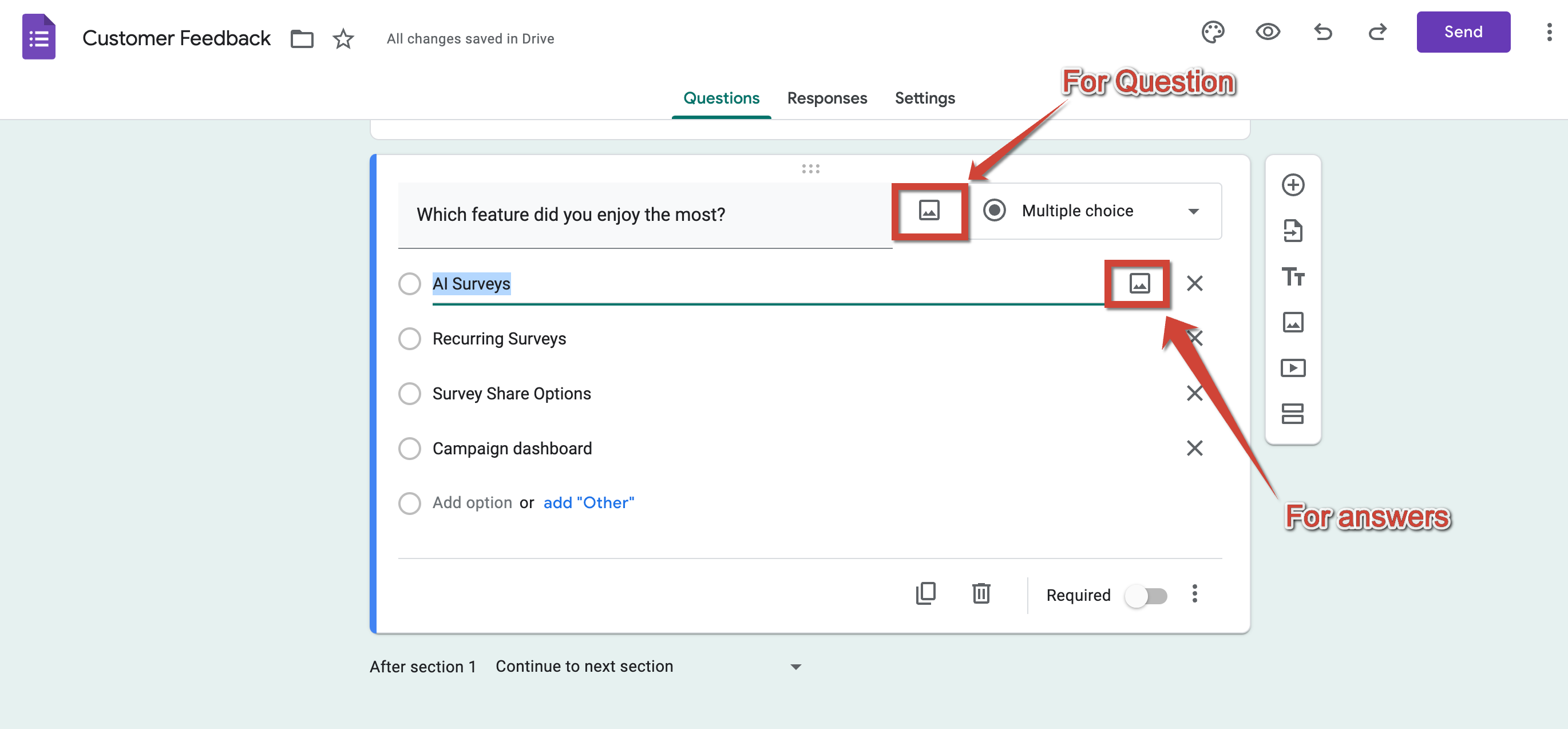
Once uploaded, the question will look something like the following.
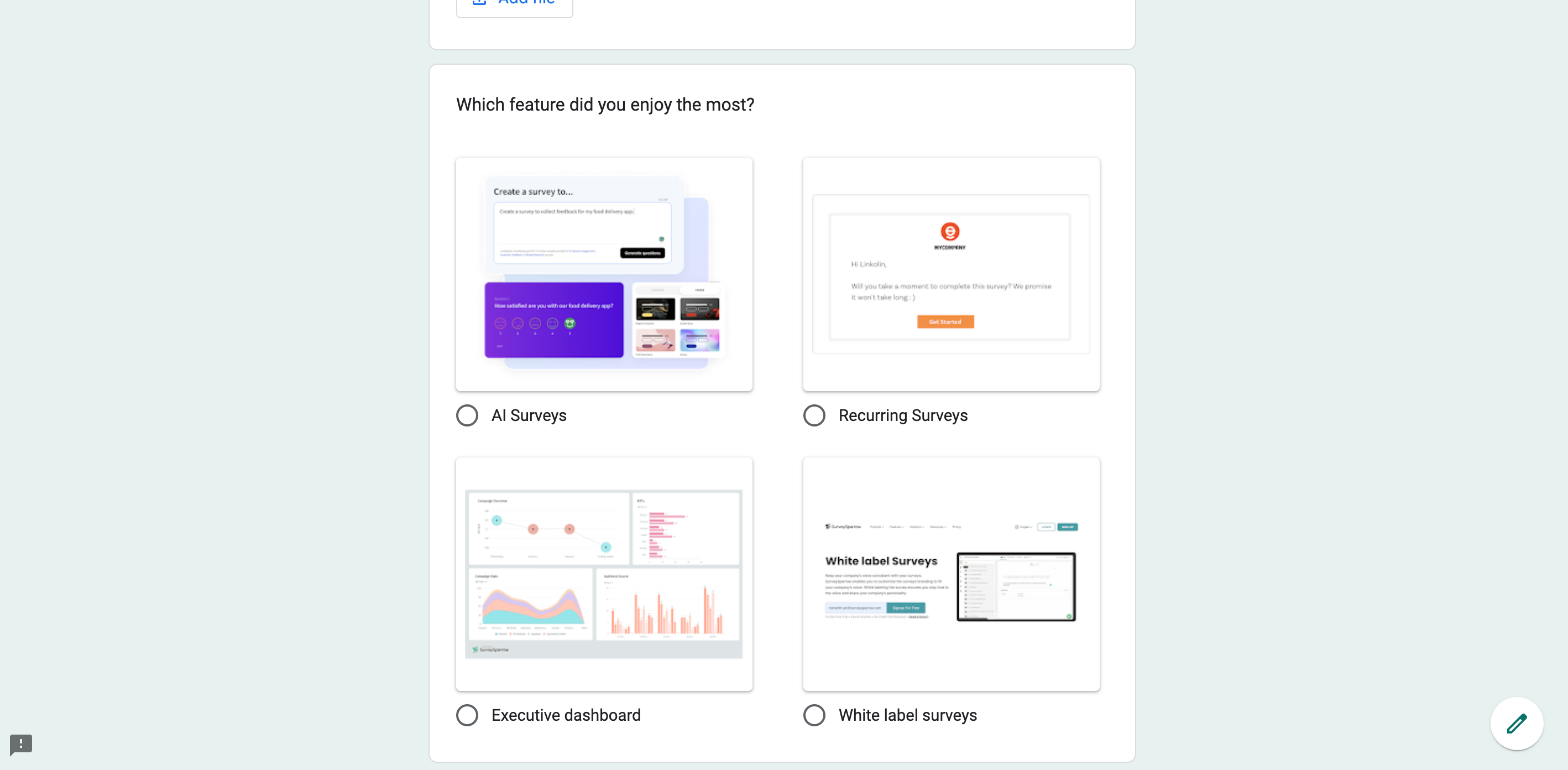
Step 5: Share Your Survey
Add further questions if you want, and share your survey. With Google Forms, you can share through weblinks and emails and also embed them on websites.

Once you have sent out the survey, give it time for your customers to respond and analyze the results.
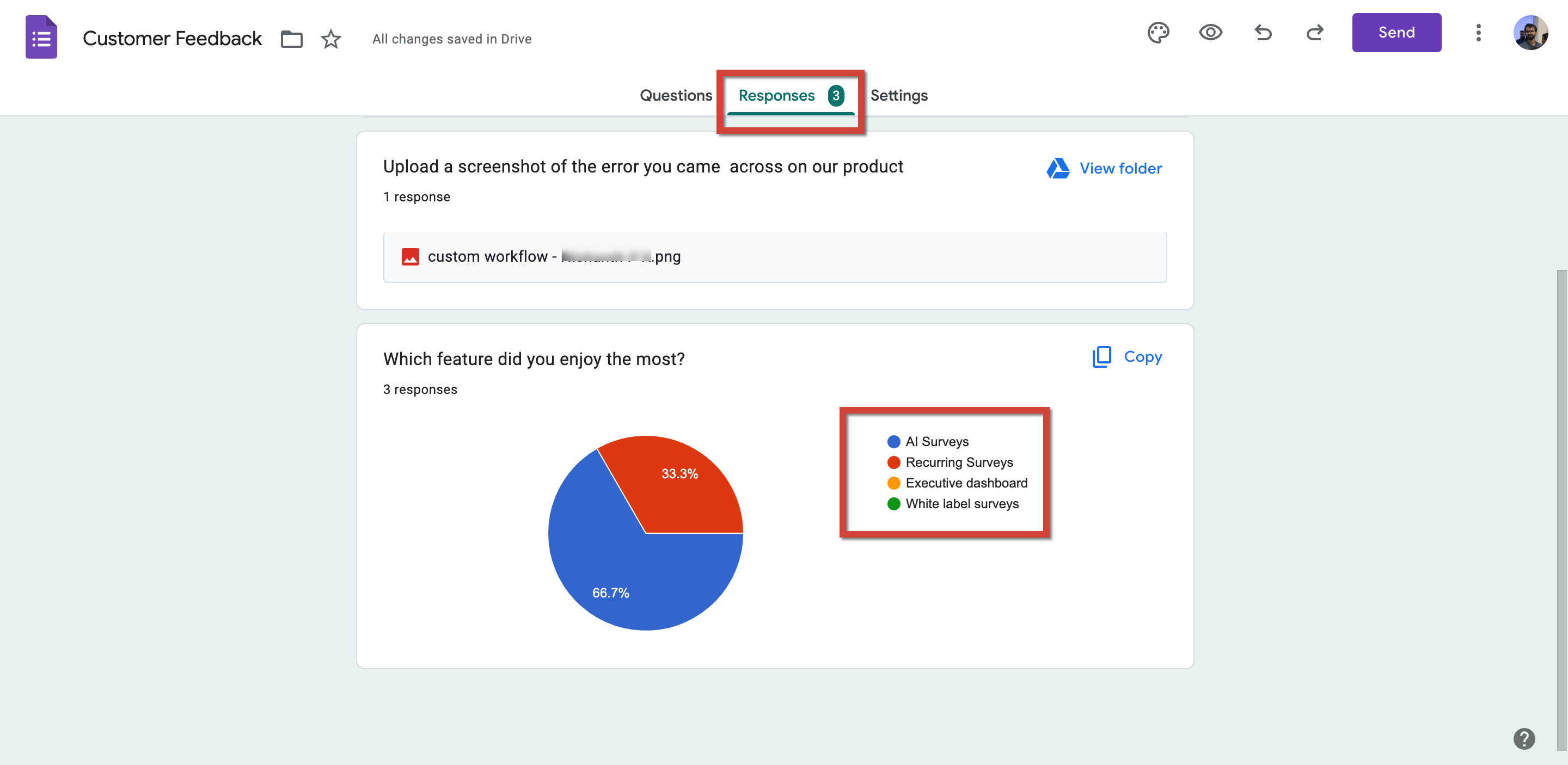
Since you have researched performing actions on Google Forms, here’s another one that might be helpful for creating a poll on Google Forms from scratch.
7 Drawbacks of Using Google Forms
Yes, Google Forms is one of the simplest online survey tools available. However, the tool is not for everyone. Here are the top 7 drawbacks of using Google Forms:
1. Very Limited Customization Options
You can add images on the header and change the color and font. That’s the extent of customization Google Forms offers. This results in forms that do not fully embody the desired brand identity or aesthetic appeal.
Therefore, Google Forms won’t be an appropriate choice for those who want the forms to appear and adhere to their brand elements.
2. Restricted Range of Question Types
As you may have noticed, Google Forms supports a different set of survey questions. But, when compared to the competitors, the number is sparse.
It lacks the capacity for more sophisticated question formats, such as ranking scales or complex branching logic. To collect nuanced data, it is necessary to ask questions beyond basic.
So, if you want to ask something more complex, consider some better alternatives of Google Forms.
3. Basic Analytical Capabilities
If you have been paying attention, you might have already noticed how rudimentary the analytics are in Google Forms. Surely, it can give you an overall summary of the response and the most selected options. But it can’t go beyond that.
The more you know about the customers, the better you can cater to them, and for that, you need a tool with advanced analytics. Therefore, Google Forms will not be an ideal choice for those who are seeking comprehensive data analysis.
4. Limited Third-party Integration
For integrations with Google suite, it’s great. No questions about that. But, beyond that is a big question mark.
If you consider tools like SurveySparrow, you will notice that it offers a wide variety of integrations. The reason behind this is simple. You might already have a tach stack you are comfortable with, right? With these integrations, the tool ensures you can adopt it while staying in your comfort zone.
Learn more about the integrations provided by SurveySparrow.
5. Data Privacy and Security Concerns
Yes, Google is compliant with international privacy laws. However, since the data collection and storage is within Google itself, there exists a chance of vulnerability.
It’s true there’s 2 step verification and all sorts of things. But the collection and storage of sensitive information necessitate careful consideration of privacy implications and compliance with data protection regulations.
6. Dependence on Internet Connectivity
Offline surveys are widely known and allow respondents to do surveys even without an internet connection. This is absent in Google Forms, which is a major drawback.
While offline mode is available through Google Drive, its functionality is very limited. Also, it may not provide the seamless experience expected by some users. This reliance on internet access can pose challenges in environments with limited or no connectivity.
7. Challenges with High Response Volumes
Google Forms is good at managing customer responses as long as the volume is manageable. It becomes cumbersome as the volume of submissions increases. Its efficiency declines as the volume of response increases, potentially complicating the review process and insight generation.
Moreover, the survey allows for multiple submissions. This means one person can submit responses multiple times, skewing the results. Much like the way we did to help you with this guide 😜.
Google Forms is a valuable tool for straightforward data collection tasks within the Google ecosystem. But for anything more complex, you might find it limiting.
A Better Alternative to Google Forms – SurveySparrow
You might have noticed that the customer feedback template from Google Forms was not exactly a ready-to-use version. Even after selecting it, users (you) need to add questions and options, and so on. Whereas in the case of SurveySparrow, it’s pretty simple.
Here’s an example of the customer feedback template.
Customer Feedback Survey Template
Use This Template
Like it? You can use them, it’s free!
SurveySparrow is one of the best online survey tools available in the market. By providing advanced features like AI surveys, conversational forms, sentiment analysis, and more, its functionality is far beyond the reach of Google Forms.
Now, you might be thinking about the cost. But why? SurveySparrow has updated its pricing and is now available at a meager $8 per month for personal use. Even better thing is, there is a free forever plan as well. Follow the link to learn more about SurveySparrow’s pricing plans.
If you are interested in exploring more about the tool and would like to try it out for free, then use the given portal.
Explore Deeper Customer Insights with SurveySparrow
A personalized walkthrough by our experts. No strings attached!

Kate Williams
Content Marketer at SurveySparrow
You Might Also Like

Turn every feedback into a growth opportunity
A personalized walkthrough by our experts. No strings attached!