Survey & Feedback
How to Create a Kahoot Quiz: Step-by-Step Tutorial Guide [2025 Updated]
Article written by Kate Williams
Content Marketer at SurveySparrow
6 min read
19 September 2025

60-Second Summary:
Create a Quiz in Kahoot—The Easy Way!
Ready to make learning fun and interactive? This guide shows you how to create your own quiz in Kahoot, step by step, even if you’re brand new to the platform.
You’ll learn how to:
- Sign up for a free Kahoot account and get started in seconds
- Choose from ready-made templates or build your quiz from scratch
- Add questions, set time limits, and customize scoring
- Make your quiz engaging with images, videos, and different question types
- Preview, test, and launch your quiz for classrooms, teams, or friends
Plus, if Kahoot isn’t quite right for you, discover an alternative quiz maker that might fit your needs even better. Get in and see how easy it is to gamify learning and boost engagement with your very first Kahoot quiz!
Why Gamified Learning Matters
Gamified learning is becoming “the thing” of the town, right now, especially how we approach education and training.
Well, who wouldn’t want a bit of fun and flutter added to their daily routine? When learning feels like play, information retention increases by up to 40%!
Those pop quizzes from our school days? Despite struggling through them, the questions stick in our memory years later. That’s the power of gamification – it creates memorable learning experiences that last.
Today’s tools like Kahoot have made quiz creation more accessible, but is it the most effective platform for your needs?
But again, if at all you feel…maybe this isn’t what you need, I have an alternative quiz maker for you!
Let’s get straight into business now.
Getting Started with Kahoot
Before diving into quiz creation, you’ll need to create a Kahoot account. The platform offers both free and premium tiers. For basic quiz creation, the free plan provides sufficient functionality, though advanced features require upgrading.
Smart businesses view platform selection as an investment, not an expense. Your choice between Kahoot and more robust alternatives depends on your specific goals and audience needs.
I’ll try to make this as simple as possible. Just follow this guide and you’ll have a quiz ready in seconds!
Let’s assume you decide to use the free plan. Here’s what you need to do next…
Step 1: Create Your First Kahoot!
Click on the Create Kahoot button, and get started with your first quiz.
Now you will be flooded with options! Choose how you want to create your quiz.
You can either generate a quiz based on the topic with Kahoot Assistance or you can use any of the templates available.
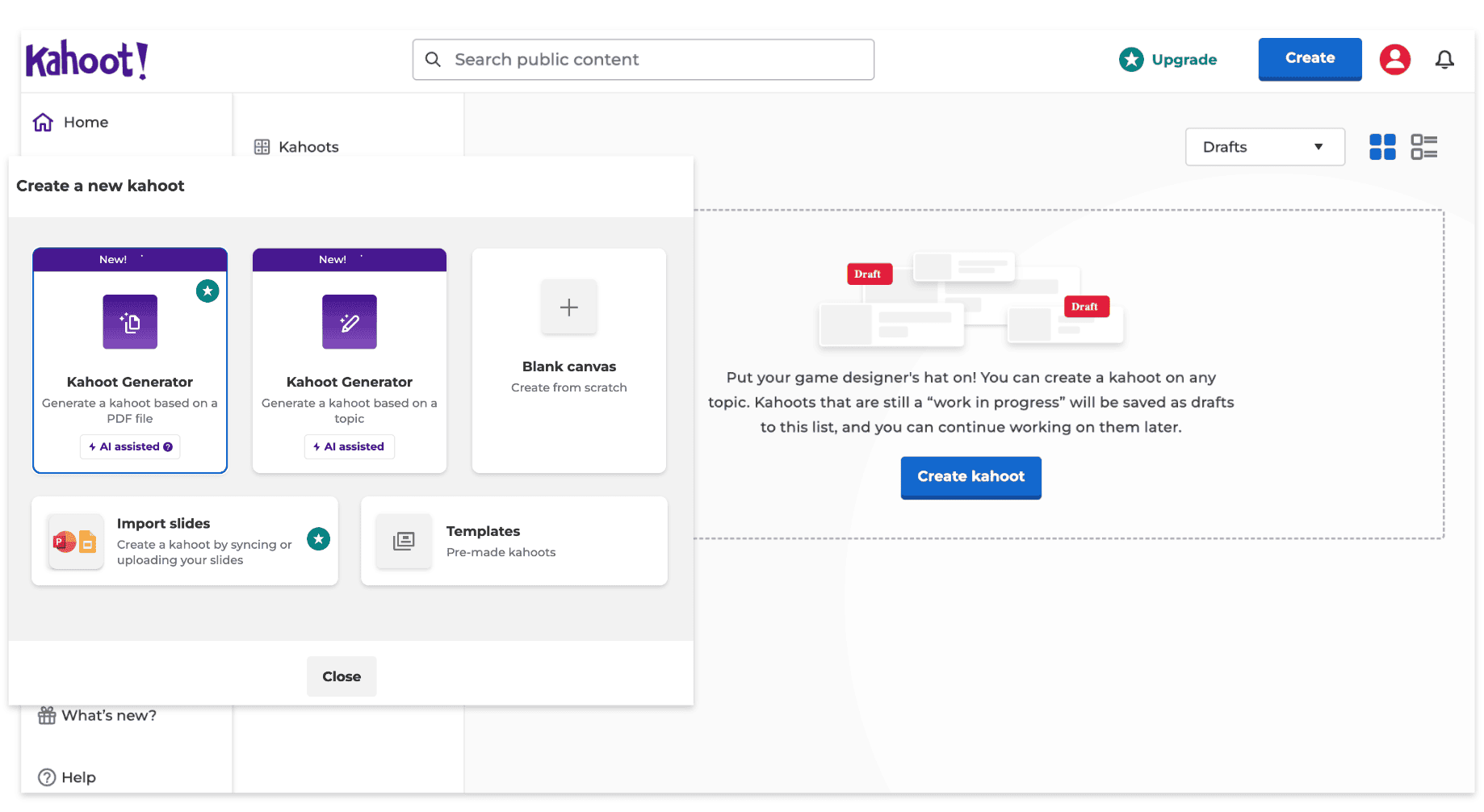
We’ll discuss how to create one from scratch.
So now you might be having the builder on your screen. It might look something like this…
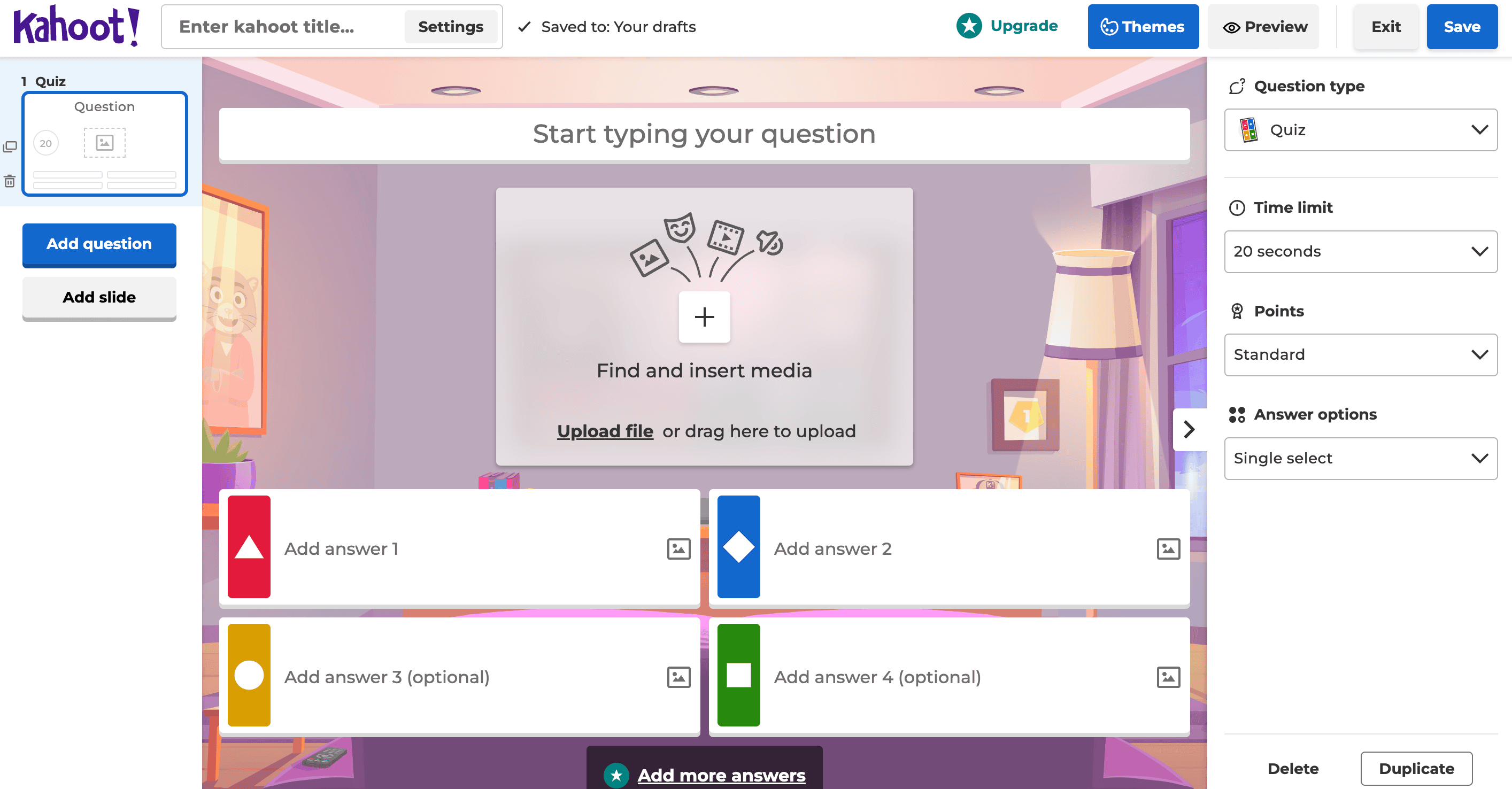
Step 2: Build Your Quiz
You can choose to format the quiz before or after you add the questions. I like to keep things neat and tidy before I begin (or it pricks me at the back of my mind!)
- First, Click on Themes, go to Question Type, and choose what you want. I have chosen a "quiz" here.
- Then, name your quiz something interesting by clicking on the "Enter Kahoot Title" Text Box at the top left corner.
Yes, now comes the interesting part!
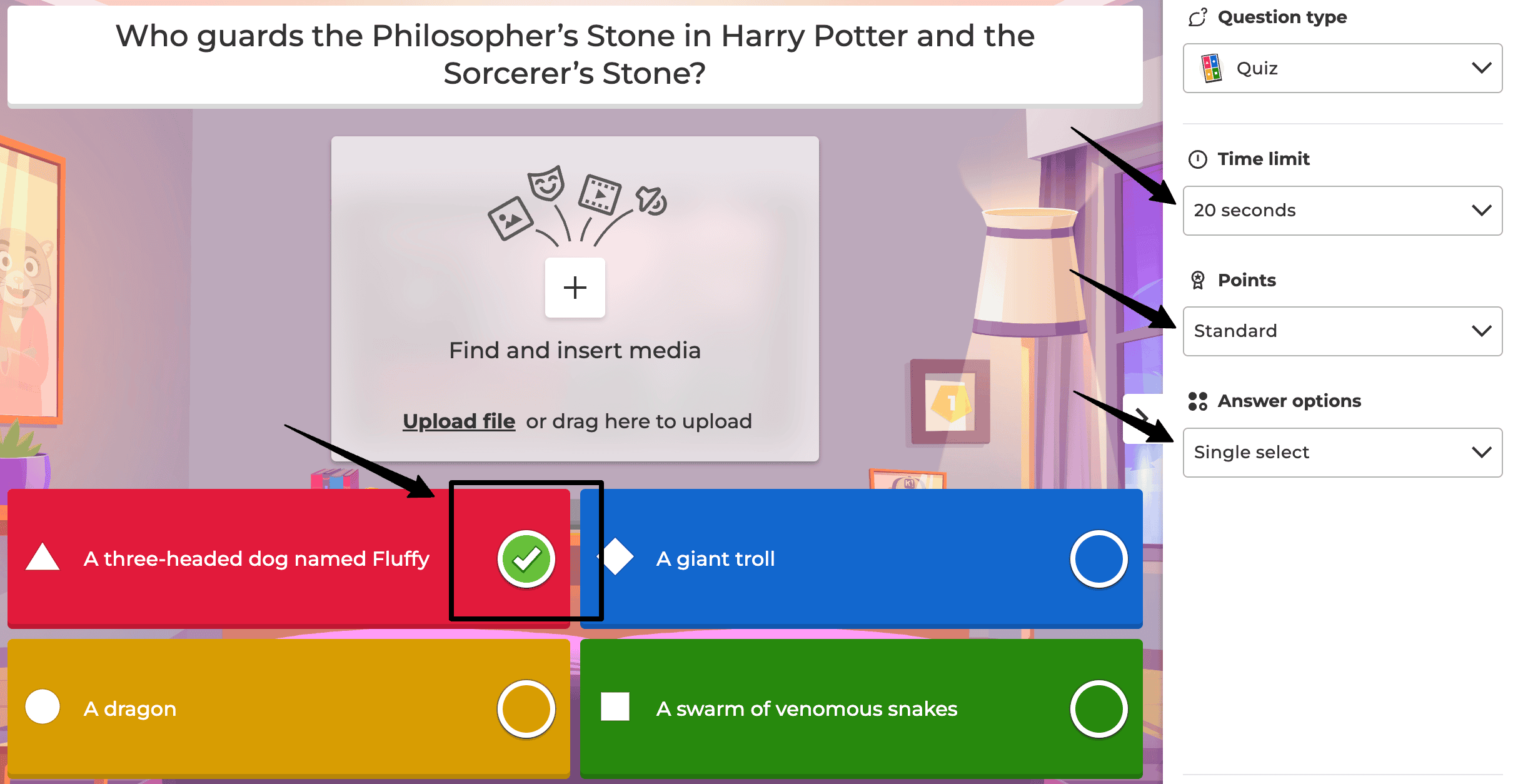
Do you see those three drop-down menus on your right-hand side? That’s where you format your quiz.
- The time limit option lets you select the time you can take to answer a question.
- You can set a maximum score for the correct answer and choose between standard, double, or no points.
- Lastly, decide if you want to allow single or multiple choices for a question.
Once that is done…
Step 3: Add Questions
- You can add as many questions as you like. However, some of the question types are restricted to paid plans only.
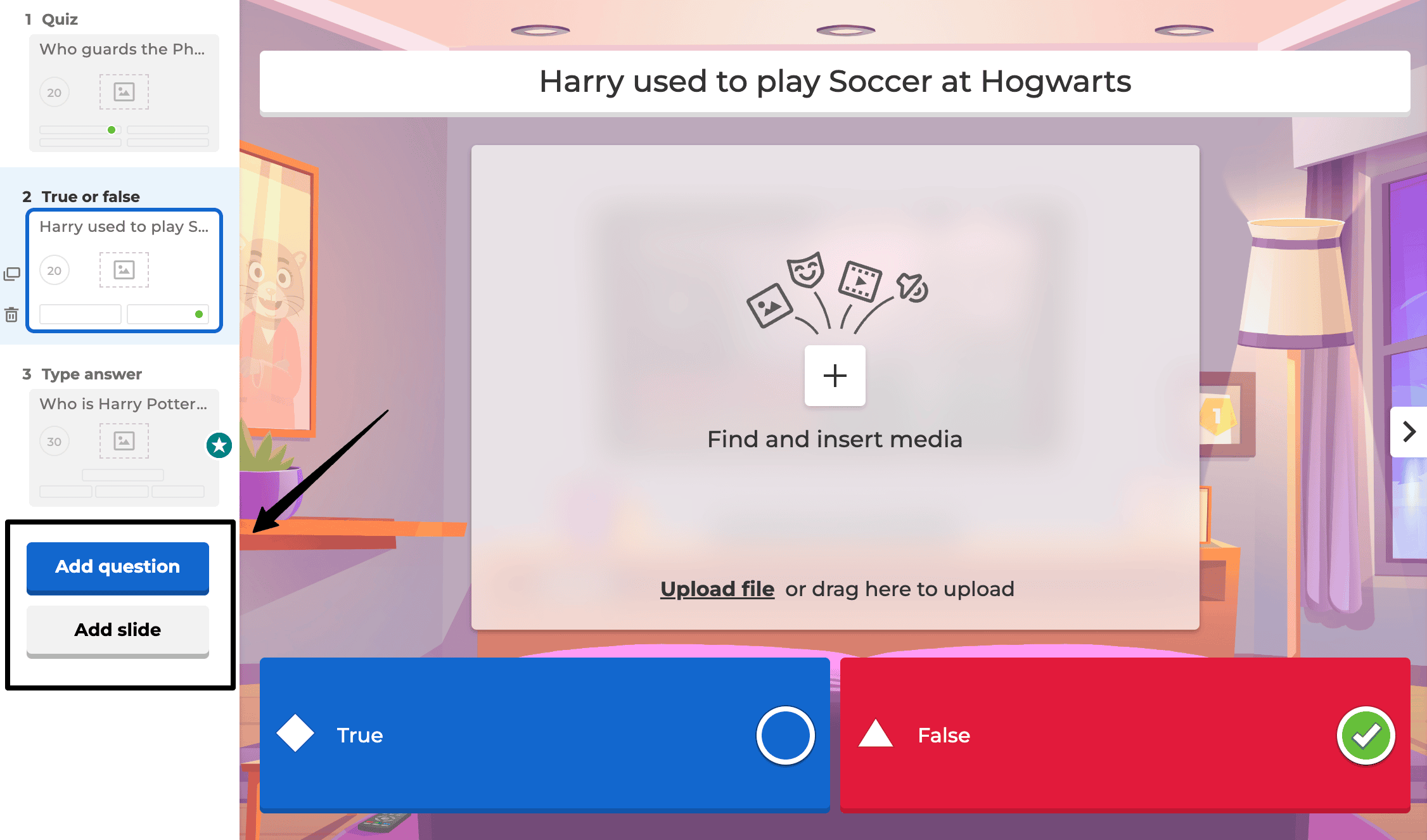
- You must provide 4 options in each of the text boxes and select the right answer by checking the circle next to each choice.
- There is an image option in the middle of each question where you can insert images that apply to the question.
Once you are satisfied with your creation, hit the "Save" button in the top right corner of your screen.
That’s it! Pretty easy right?
Limitations of Kahoot Quiz Creation
While Kahoot offers a user-friendly interface, professional educators and trainers often encounter these limitations:
Limited analytics: Tracking individual student progress is challenging
Basic customization: Branding and design options are restricted
File format limitations: Results can only be downloaded in basic formats
Participant caps: Free plan limits the number of simultaneous players to 40
Question type restrictions: Advanced question formats require paid plans
Your business decisions require understanding both the benefits and drawbacks of your tools. For many serious businesses, especially educators, the limitations above create significant obstacles to effective learning assessment.
Why SurveySparrow is a Better Alternative
SurveySparrow elevates quiz creation beyond Kahoot’s capabilities, offering a comprehensive solution for professional educators and trainers.
SurveySparrow lets you do both!

Advanced Features That Set SurveySparrow Apart:
Conversational approach: Increases completion rates by up to 40% through natural dialogue flow
30+ pre-designed quiz templates: Streamline creation while maintaining professional aesthetics
Intuitive drag-and-drop builder: Create sophisticated quizzes without technical skills
Advanced conditional logic: Personalize quiz paths based on previous answers

Question randomization: Prevent cheating and maintain assessment integrity
Multilingual support: Share in multiple languages to reach diverse audiences
Executive dashboard: Track responses in real-time with powerful visualization tools
Multiple export formats: Download results in PDF, Excel, and SPSS formats for deep analysis
AI-powered question generation: Save time with intelligent content creation
What more? The AI builder takes away even the slightest effort from your end. Hit a short prompt and Voila! It will give you a set of questions.
And, there is no limit to the type of quiz you can create. Whether you want to make a trivia quiz on American history for student engagement or have some fun with a personality quiz, the platform has something for you.
The best part? You can try it for free, and switch to the free plan whenever you want. The advanced features come with a sweet fee though. The basic plan costs just $19/month.
Why don’t you give it a try?
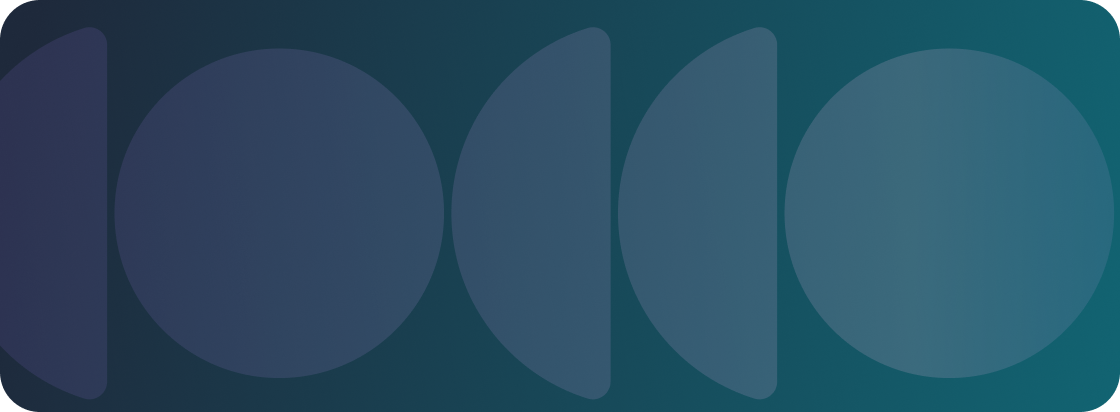
Create a Fun Quiz with SurveySparrow Now!
A personalized walkthrough by our experts. No strings attached!

Create engaging surveys that people actually complete. Try SurveySparrow now!
Kate Williams
Frequently Asked Questions (FAQs)
Kahoot focuses primarily on real-time gamification with basic functionality, while SurveySparrow offers comprehensive quiz creation with advanced features like conditional logic, detailed analytics, and multiple export formats – making it better suited for professional education and training environments.
Kahoot’s free plan offers limited individual tracking capabilities.
Kahoot’s free plan limits participation to 40 players per game. SurveySparrow allows for unlimited participants, making it suitable for large classes or training sessions.
Kahoot offers limited branching capabilities in its premium plans. SurveySparrow provides advanced conditional logic in all plans, allowing questions to adapt based on previous answers – creating personalized learning experiences.
Related Articles

Survey
18 Quiz questions and Examples to Inspire Your Own
11 MINUTES
19 June 2021

Others
15 Best Quiz Makers That You Should Look for in 2025
21 MINUTES
9 September 2019
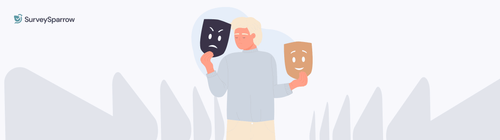
Survey
How to Make a Personality Quiz: A Complete Guide with Sample Template
9 MINUTES
8 February 2022

Survey & Feedback
Digital Marketing Questionnaire for Client & Student Onboarding and Market Research
10 MINUTES
10 May 2022
