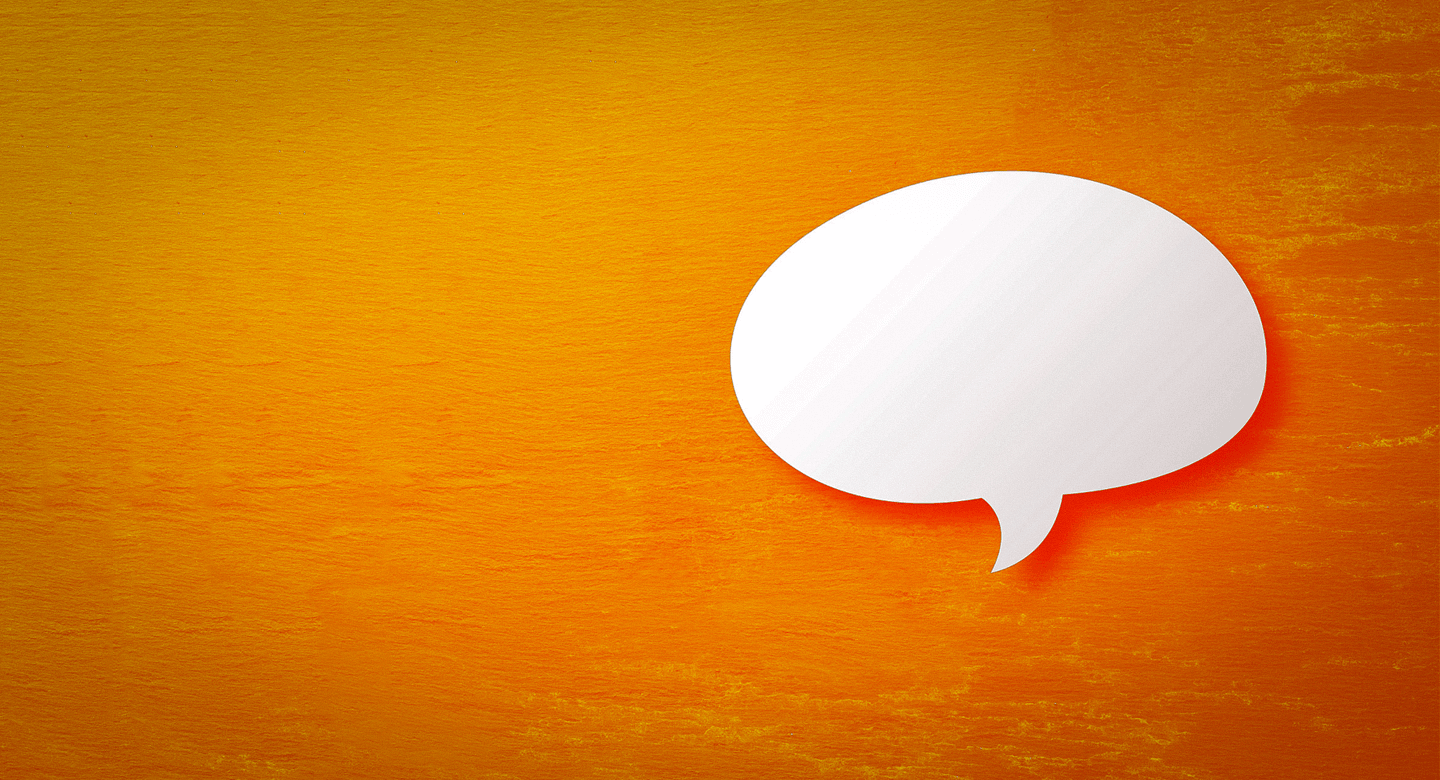With more than 2.6 billion monthly active users in the first quarter of 2020, Facebook has become the biggest social network worldwide. There is no doubt that it is growing at a rapid speed to become one of the biggest video sites next to YouTube.
Speaking of Facebook, ads, videos, and Facebook live streams have become quite popular in recent times, with a sudden surge in its potential to meaningfully connect you to your target audience. In fact, many Facebook videos are visually interesting with its well-thought-out content and graphics.
You might want to save them offline for viewing later, keep a copy for your video marketing efforts, or even share it with your family and friends outside of Facebook on a different platform.
But how exactly do you download a Facebook video to achieve that purpose? Anyway, before delving into that matter, let’s see why most of us want to download a Facebook video.
Why Download a Facebook Video?
There is no doubt about the fact that there are many Facebook videos that appeal to the eye while you scroll through your Facebook feed every day, many of which you don’t find on YouTube. Apart from this, there are some videos in which you are tagged in by your friends and relatives. You immediately tag a few people who might be interested in viewing the video and hit the ‘Share’ button. But, how you wish it was easily downloadable to your device forever, be it your laptop, tab, or phone.
Currently, Facebook does not have an offline-view feature, unlike YouTube. Facebook videos are hosted on Facebook servers, just like the way YouTube videos are hosted on Google’s servers. In fact, the URL of any Facebook video is embedded on the platform, and is not the actual file source. You would need a Facebook video downloader to compensate for the lack of ‘Direct Download’ on Facebook.
How to Download a Facebook Video?
There are a plethora of website links available on the internet that claim to help download Facebook videos with ease, but many of them lead to irrelevant and malicious pages.
After thorough research on the internet, here is a compiled list of credible and completely secure apps and sites that is going to make your download task much easier. You can now enjoy viewing Facebook videos offline by downloading them from trusted sources.
1. Getfbstuff.com

Getfbstuff.com is a web-based application that supports Windows 10, Ubuntu, Mac OS X, and many other kinds of operating systems. You can download both public and private Facebook videos using this application, depending upon the video’s privacy settings set by the original uploader.
In case of a public Facebook video, follow these steps:
- Get the URL or the website link of the Facebook video and check that its privacy settings are set to ‘public’.
- Ensure that the video is embedded and is hosted by the Facebook server
- Right-click and open the desired Facebook video in a new tab.
- Copy the video URL from your current web browser (Mozilla Firefox or Chrome)
- Open Getfbstuff.com in a separate tab and paste the copied video URL in the URL box, as shown in the screenshot above.
- Press the ‘Download’ button and complete the next steps.
- Choose either high-resolution or low-resolution video quality settings.
- Save the video on the computer through right-clicking, and selecting “Save link As” on the converted video output.
However, if it is a private Facebook video, the steps are slightly different:
- Open the video in a new tab.
- View the ‘page source’ of the private Facebook video. You can do that by pressing ‘Ctrl+U’ on the keyboard. Downloading through the URL method will not work here.
- Copy the entire page source by using the ‘Ctrl+C’ on your keyboard.
- Open Private Facebook Video Downloader in a new tab.
- Paste the source code in the input text area.
- Click the blue download button.
- Download and save the video in the required video quality desired.
2. FBdown.net

This web application works well with Windows, MAC, and Linux and is completely free to use. The acceptable output format is MP4. You can download the video as follows:
- Open the video that you want to download in a new tab
- Right-click on the video and then click ‘Copy video URL at current time’
- Go to FBdown.net and paste your link.
- Select the video quality that you want as the output.
- Press the Download button.
- Right-click on that video and select “Save video as”
- Rename your video and save it on your desktop.
3. Chrome Browser

The Chrome browser allows you to download Facebook videos directly to your laptop, without having to use any kind of external application or service. You simply have to:
- Go to the video you want to download and open it in a separate tab.
- Right-click on the video and click “Copy video URL at current time”
- Paste the URL into your browser’s address bar.
- Replace just the “www.” to “m.” in the pasted URL and click ‘Enter’
- Play the video
- Open Developer Console by pressing “Alt Option + Cmd + J”
- Inspect the video element using the icon on the top left of the developer console (or toggle it by pressing Shift + Cmd + C)
- Click on the video and you’ll see a box on the developer console.
- Copy the video URL and paste it in another tab and hit “Enter”.
- Right-click on the video and select “Save video as”
- Rename your downloaded video and save it into your desired folder on the computer.
You can follow almost the same instructions for any Internet browser, just like in Google Chrome, with a few tweaks.
4. Freemake Video Download

Freemake Video Downloader is an application that allows you to download Facebook videos on Windows (Vista) Operating System. The download is available in a variety of formats such as MP4, MP3, Android, iOS, and AVI, and it is completely free of cost.
You just have to follow 4 steps and it’s done:
- Download the application from Freemake’s official website, and open it.
- Add your files by importing and pasting your Facebook video URL .
- Choose the output format and video quality that you want, and click ‘Convert’.
- Save the downloaded video on your desktop or mobile.
5. Savefrom.net

Another popular choice for downloading good quality Facebook videos is Savefrom.net. It is supported by Linux/Mac and Windows Operating System and provides you with an output in the MP4 format and SD, HD, FullHD at no cost. This website works well with Mozilla Firefox, Google Chrome, and all Chromium-based browsers.
Follow either of these 3 steps for the download of your Facebook video:
- Add “savefrom.net/” or “sfrom.net/” before the URL and click download.
- Copy the URL of the Facebook Video, paste it into the input field and click the ‘Download’ button
- Install the browser addon and download your video in a single click.
6. Bigasoft Video Downloader

If you don’t mind spending some money, you can go in for Bigasoft Video Downloader which is a paid software. It is available for the Mac and Windows Operating System. The output is available in MPG, MP4, MOV, and AVI formats. Moreover, you can batch multiple Facebook video conversions and downloads in this software at the same time. This feature saves a lot of time and energy for you to enjoy your videos anytime and anywhere. You can choose the video quality that you prefer such as 360P, 720P, 1080P, and more.
Fill in the required input fields as shown in the screenshot above and click the blue ‘Download’ icon.
7. Keepoffline.com

Keepoffline.com is also a well-known and credible web source for downloading your favorite videos from Facebook for offline viewing. The website has been revamped recently for a better and more efficient user interface. It is extremely secure and has a life-time free access. You can choose the desired video output from a prolonged list of formats.
Follow these 4 easy steps:
- Copy the URL of your Facebook video, and paste the URL in the input field, as shown above.
- Click the ‘Download Button’.
- Select the preferred video format, and save it on your desktop or phone.
- Your video is now ready for offline viewing.
Now, if you wish to download a Facebook video that you have posted on your timeline, you can download that video by performing the steps below from your desktop:
- Open Facebook and click the link to your personal profile at the top-right.
- Click the ‘More’ section.
- Select ‘Videos’ from the drop-down list.
- Open the video you want to download, right-click on the 3-dots, and select ‘Download’.
- Choose the output video quality as HD or SD, and save it. Please note that the video quality available depends upon the quality in which the video was originally created.
Advice to Marketers while Downloading a Facebook Video
If you are on the marketing and advertising side, capturing your target audience’s attention and always staying on top of their minds is equally important. Marketers can use different types of videos to do that, but you need to use the right video specifications to create high-performing and effective marketing campaigns.
Almost 45% of users watch more than an hour of Facebook videos in a week, so you ought to get it exactly right. Follow Facebook’s video specifications guide for different kinds of video formats in detail.
Conclusion
All in all, Facebook videos aren’t going to die out soon, due to its increasing marketability and acceptance. So, now that you have a pretty good idea of how to download a Facebook video, get going with saving and watching all your favorite Facebook videos at the click of a button. You can even upload them on different platforms for increased visibility and organic reach. All your questions, thoughts, and recommendations on other Facebook video downloading techniques are welcome in the comment section below. Feel free to share this guide.
Stay safe folks!