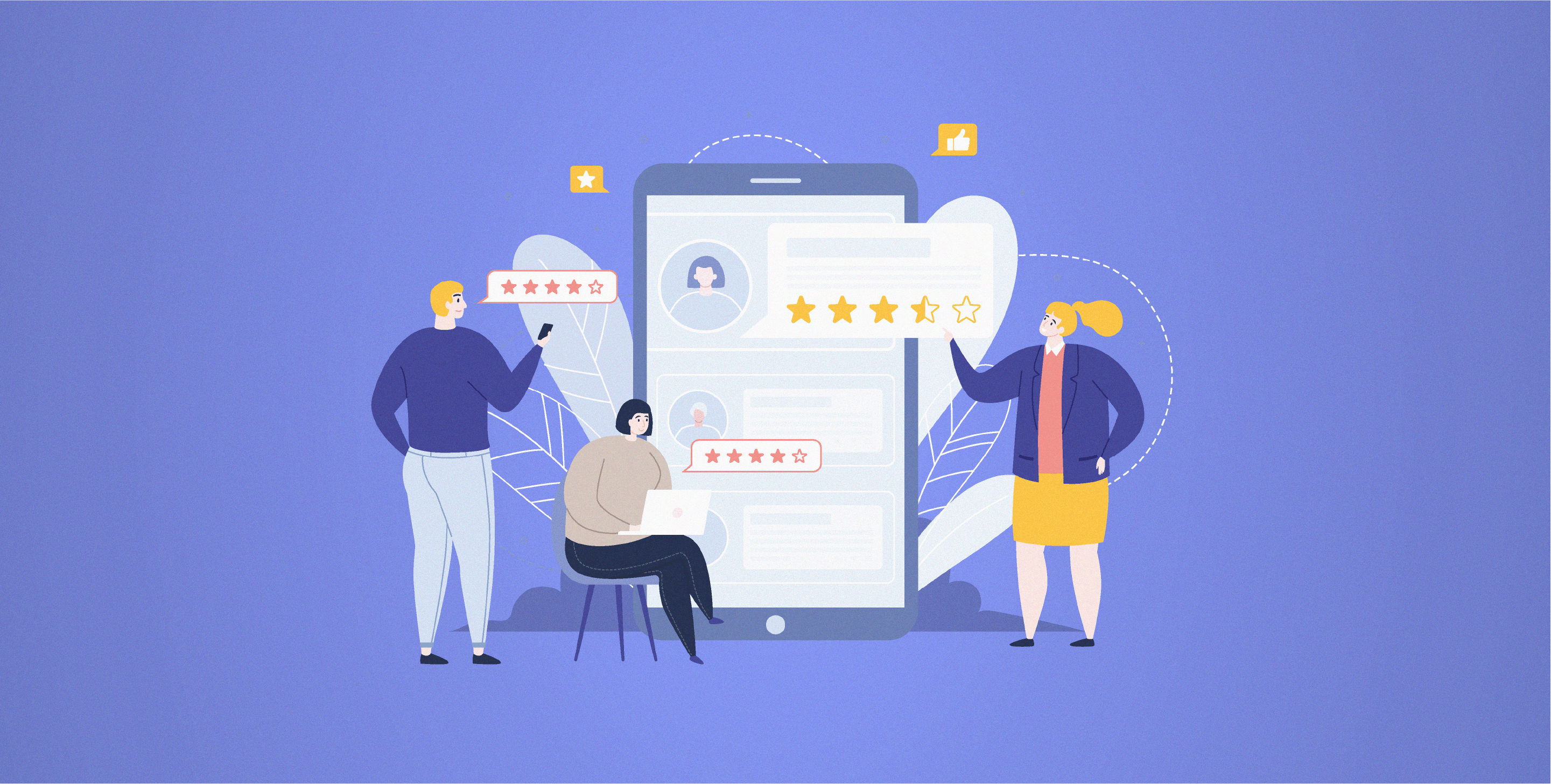How To Add Tables In Google Forms?

Kate Williams
Last Updated: 25 July 2024
10 min read

Tables in Google Forms, huh?
Well, your wish is our command, and we’ve answered this question in detail, but that’s not it. We wanted to talk about so much more, like the prime features of Google Forms that bring its popularity and what exact factors make for ideal survey software.
We’ve done that here in the manner we wanted. In a manner that you’ll really find intuitive. But first, let’s start with the how-to add tables in Google Forms question.
Here’s what we’ll cover in this blog:
- How To Add Tables In Google Forms?
- How to Add Tables in Surveys: The Better Way
- Google Forms: The Prime Features
How To Add Tables In Google Forms?
So, how to add tables in Google Forms? It’s time to let the cat out of the bag and talk about it:
Step-1: Give your untitled form a name first. Then, it’s time to start adding questions.
Step-2: As soon as you click on ‘Questions’, you get a space to put out your question and choose what type it would be from the question type option (see “Multiple choice”) at the right end.
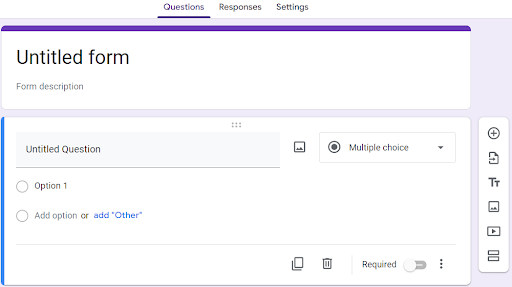
Step-3: Click on it, and choose “Multiple choice grid” from there.
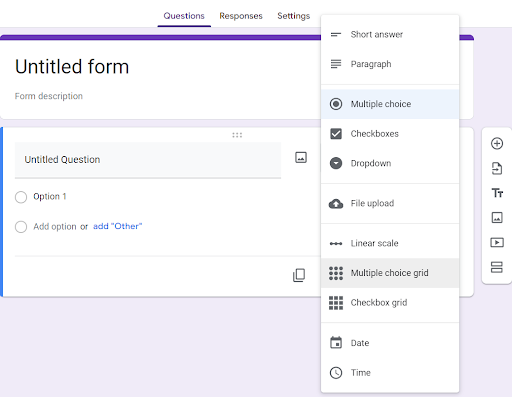
Step-4: Now, you’ll get rows and columns as options. Start filling them out.
Step-5: Once you’re done with that, hit the preview button on the top-right side of your screen (present as an eye).
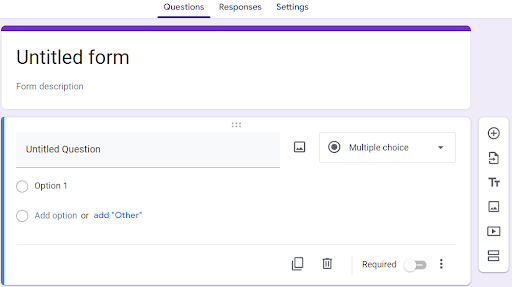
Step-6: You’ll see the table question you wanted to add. That’s it. That’s how you add tables in Google Forms? Now go ahead and give it a go.
Well, before that, what if I tell you there is a better alternative? Yes, Google forms is free and extremely user-friendly. But there might come a time when you’d want a bit more than that, right? Something with advanced customization, visual appeal, and advanced features that go beyond table creation!
That’s SurveySparrow for you!
How to Add Tables in Surveys with SurveySparrow: The Better Way
While you can create grids with Google Forms, SurveySparrow lets you add a matrix question to your survey with just a click of a button. (A matrix question is a quantitative question that asks you to rate one or more rows based on a single column of options!)
Here’s a sample template to try it out! Feel free to use and customize it if you like!
Skill Matrix Questionnaire Template
Use This TemplateMatrix Grid (Tables)
We talked about adding tables in a Google form here. With survey software that’s worth its price, there is always a Matrix Grid question type to get tables in your survey. So, you just gotta choose this type, fill in the row and column options, and voila… a question consisting table appears. How cool and easy is that?

But say you feel like creating a survey from scratch. You can add tables like this in less than a minute with SurveySparrow. Don’t worry, you wont get lost there. The drag-and-drop builder is extremely user friendly!
Sign up for a FREE account here!
But, is it just the above feature that makes survey software ideal? Well, many factors work to make an ideal survey software, or close to it, but we’ll talk about the nine that make a survey tool better, starting with;
#1 Embedded Surveys
In today’s world, getting prolonged attention from your target audience is half the victory. As such, a survey tool with the feature of embedded surveys will keep visitors on your website longer.
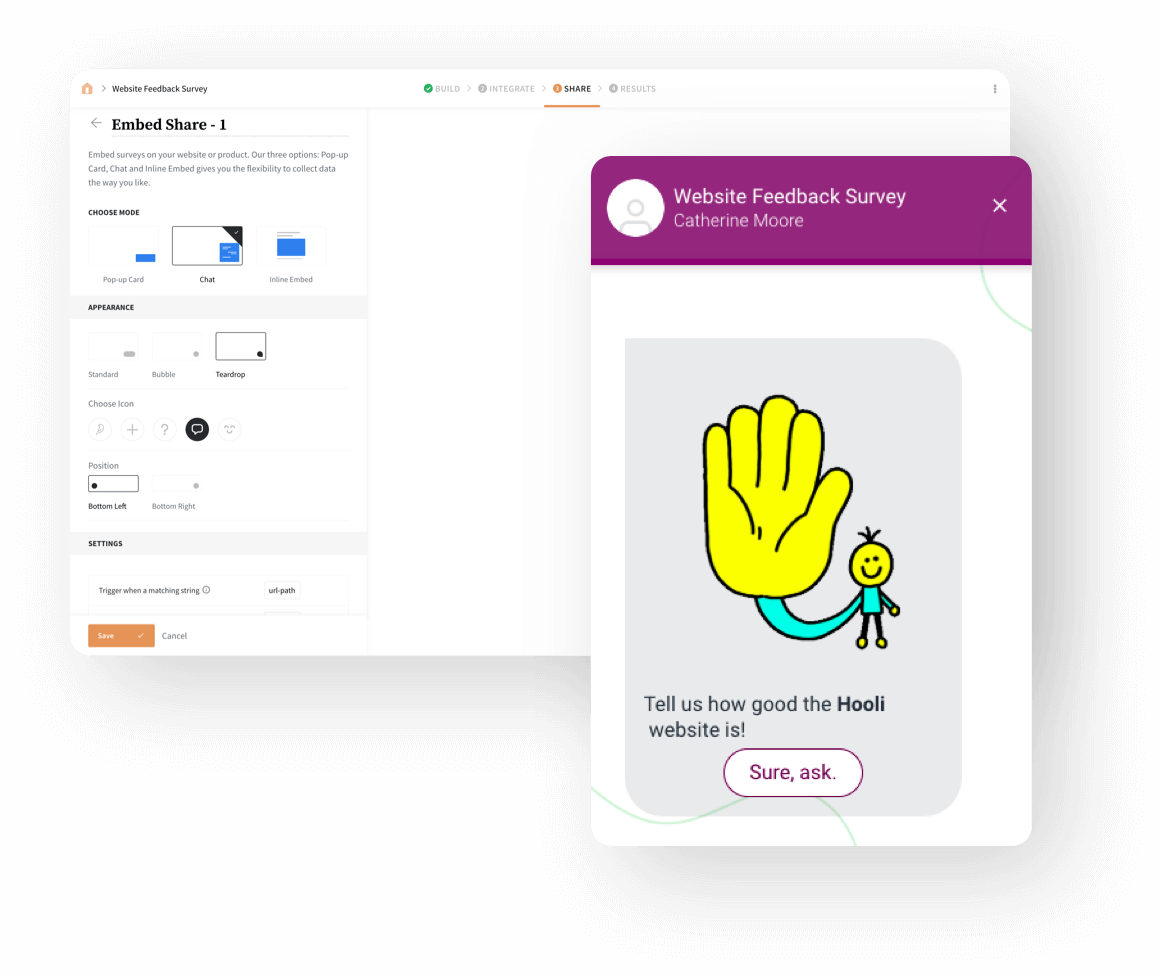
See, it’s a win-win for both parties involved. The respondents get a great experience as they don’t have to open a new window for a survey. And you get to keep respondents on your website longer, increasing your offerings’ visibility. Embedded surveys, in our view, are a lead generation tool in disguise and a must-have feature in a quality survey tool.
#2 Powerful Dashboard
The kind of dashboard and the visual options that a business gets from a survey tool is important. This is because the success of online surveys depends on the effort you put into collecting and analyzing all customer feedback. And that is where a powerful dashboard comes in. Because it comes with all visual elements to support your analytics and find rich insights. Isn’t that the overall goal for conducting surveys?
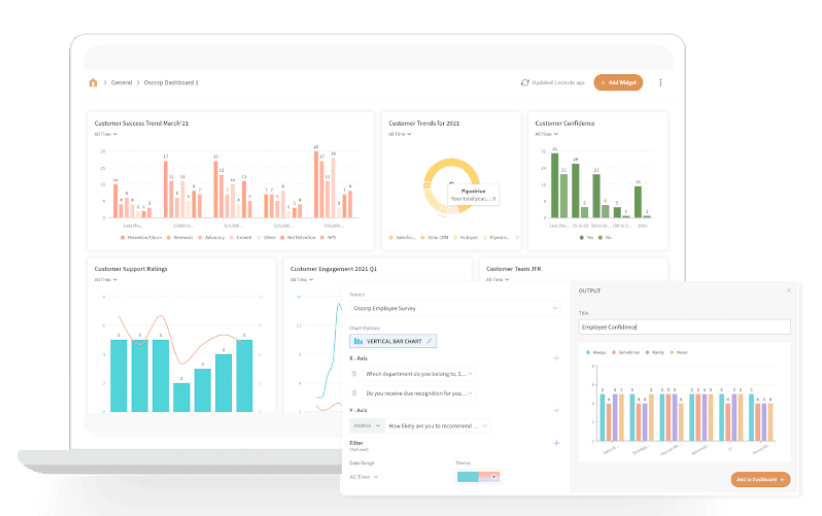
#3 Scheduled Surveys
A one-off feedback survey seldom yields tangible results. You need to check with existing and potential customers every month or quarterly. And having to do it manually is no solution.
With the help of recurring or scheduled surveys, you can schedule surveys to go at a set time. Just finish the survey body, and you’re good to go. Having a scheduled survey feature is the hallmark of ideal survey software.
#4 Logic Branching & Integrations
Not all your customers will find every question in a survey useful. As such, the logic branching feature in a survey tool ensures that only relevant questions are sent to the respondent. In other words, the respondent is not shown certain questions based on his responses to previous questions in a survey. It saves time for the respondent and quickly increases the survey completion rate.
Regarding integration options, every online tool requires integrations with 3rd party tools to eliminate redundancy, share data, and function smoothly, or should we say, function at its best. So, the level of integration options determines how ideal a survey tool is.
#5 Segmented Reports
You always want and need to compare different customers based on their unique characteristics. This is called segmentation, which is pivotal for your marketing department. The insights are much deeper if survey software allows you to segment all feedback in terms of segmented reports. Therefore, look for this feature before choosing a survey software.
#6 Different Answer Types
Imagine getting a survey where each answer requires respondents to write two lines. How boring and time-taking would that be for them? A survey tool must offer different types of answers like checkboxes, radio buttons, and multiple-choice, reducing the monotony and increasing alertness.
#7 Auto-save
The auto-save feature is an absolute must-have for survey softwares. You don’t want respondents, who’ve taken 20 minutes to fill a survey, asked to fill it again in case of a power or system crash. That will leave a really bad image on their minds about your brand. And you certainly don’t want that.
#8 Dedicated Support Team
The usefulness of a dedicated customer support team is often undermined. Having them implies all your worries are dealt with instantly, and a resolution is available without much ado.
An efficient support team will also send weekly reports about how you’re using the survey software. They will tell you the best practices and tips to get the most out of the tool.
Google Forms: The Prime Features
People and companies use Google Forms frequently to generate forms and conduct surveys. That’s pretty much given. But why? What gives Google Forms its popularity? Since we’re talking about adding tales in Google forms, why not talk about some pros of this survey tool from Google? Get your cuppa, and we’re starting here;
Auto-completion Of Answers
Google Forms come with an autocomplete feature, where the answers get autocompleted with the help of predictive analytics. This feature is available in over 14 languages, including Spanish, French, German, Arabic, and Chinese, to name a few. And it’s easily one of its most popular features.
Unlimited Surveys and Respondents
One of the coolest features of Google Forms is letting survey-takers conduct unlimited surveys for unlimited respondents. Google Forms are a lifesaver for companies working on a tight survey budget!
Pre-built Templates
Google Forms come with templates to be used by anyone and everyone without any coding experience. Even those who’re new to the world of online surveys can get the hang of it with these templates. Work request forms, feedback forms, order forms, and event registration forms are some of the most common templates available here. And all you need to do is select a template, add the customization options you need, input survey questions, and you’re good to go. Simple and effective. What say?
The Google Ecosystem
If your business is using G Suite, it becomes extremely easy to navigate and use the entire suite of products, including Google Forms. Every product in this suite is connected to the other one, so the information sharing and storing process is seamless and quick.
Completely Free!
Well, this is the feature that makes Google Forms truly famous. It’s completely free! Yes, conducting online surveys using Google Forms would cost you exactly $0. If you wish to use G Suite, the price starts at $6/user/month; otherwise, it’s free forever.
Wrapping Up
This was fun, right?
You got what you were looking for and so much more!
All the information here is crucial, as it will allow you to compare Google Forms as an ideal survey software. If the reasons are enough, keep using this free survey tool. Otherwise, SurveySparrow is the best Google Forms alternative you’ll find (without putting a hole in your pocket). Check it out and go for its 15-day free trial. You’ll thank us later!
For any help regarding your survey needs or to understand how to best use SurveySparrow, talk to our team 24/7. We’re all here for you.
Make the right choice.
14-day free trial • Cancel Anytime • No Credit Card Required • No Strings Attached

Kate Williams
Product Marketing Manager at SurveySparrow
Excels in empowering visionary companies through storytelling and strategic go-to-market planning. With extensive experience in product marketing and customer experience management, she is an accomplished author, podcast host, and mentor, sharing her expertise across diverse platforms and audiences.

Turn every feedback into a growth opportunity
14-day free trial • Cancel Anytime • No Credit Card Required • Need a Demo?