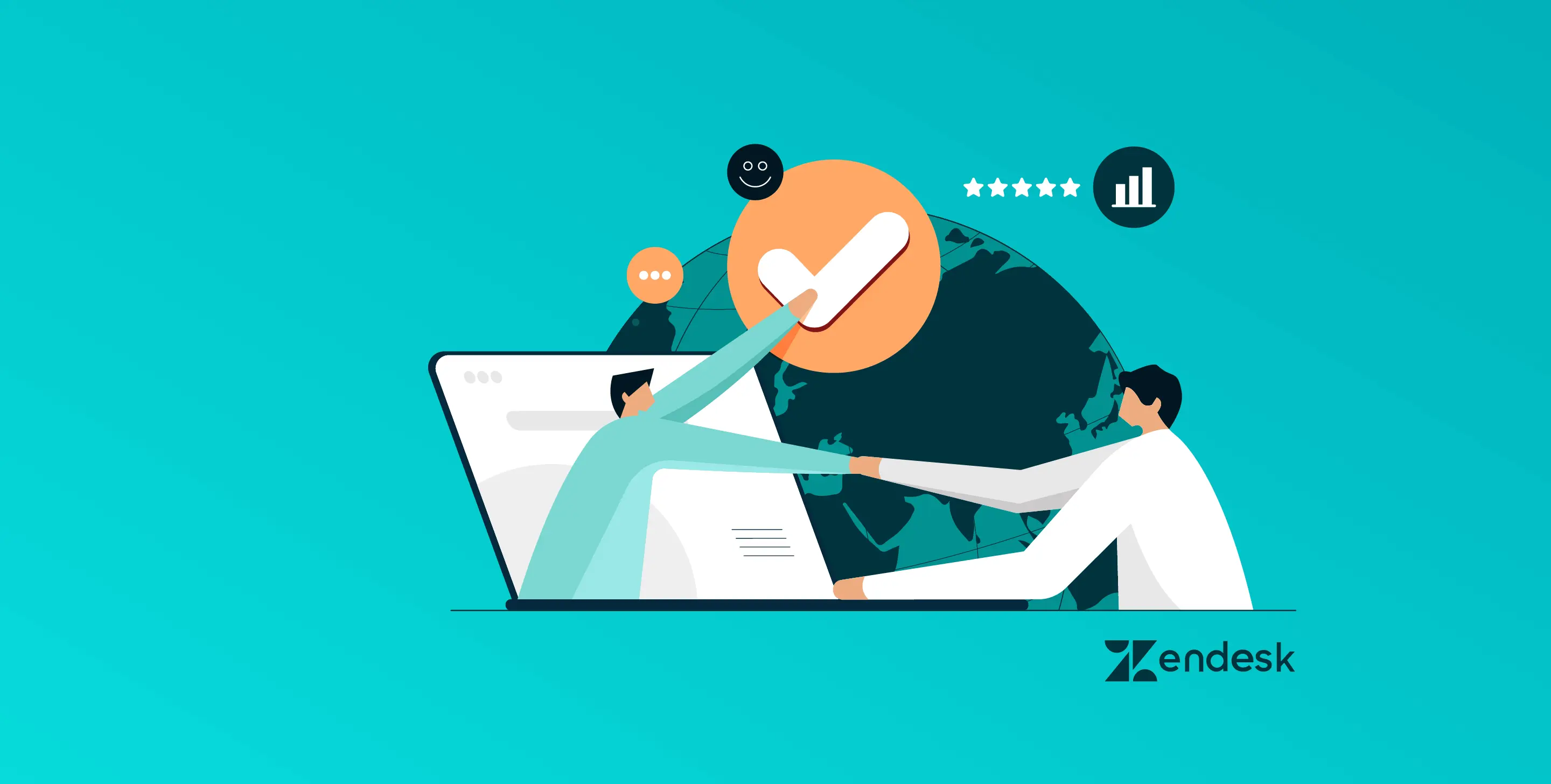Well, in this digital era, knowing how to type faster, isn’t an optional skill anymore, rather a necessity. Gone are the days when you reach out for a pen and paper to jot down your ideas. Now you “type in” the ideas.
But what if your typing speed isn’t fast enough?
The ideas that flashed your mind disappears without leaving a trail. You surely don’t want this to happen, do you?
Well, then we have curated five typing tips that will help you master this necessary skill. But before we proceed, test your typing speed and note it down somewhere, just to set a reference. If you are confused about where to find a typing test, then try out the tests by typingtest.com.
What is Considered a Good Typing Speed?
The typing speed is calculated by a metrics called Words Per Minute (WPM) or Words A Minute (WAM). A WPM around 50 to 90 is categorized as fast, 70 to 80 is great, 50 to 60 is decent, and anything below 40 wpm is considered slow.
As you have the results of your typing test with you, find out which category you fall in and set an aim. So, without much ado, let’s dive in and check out the tips and tricks that will help you achieve the typing speed you are aiming for.
5 Tips and Tricks to Type Faster
A gentle reminder before we go further: You can’t achieve the typing speed you are aiming for in a day or two. Once you know the typing tips, then regular practice is required to achieve it. So, don’t be disheartened if you couldn’t achieve the feat in the first try.
Remember, when you are learning to type faster, you are not only training your fingers but your mind as well. Thus, it’s going to be a long journey, and you aren’t allowed to take any shortcuts. Well, here you go, our 5 main tips to type faster.
1. Find a comfortable place to sit
This tip might seem weird, but if you aren’t comfortable with your position or posture, you won’t be able to type faster. Apparently, a wrong seating posture can cause severe backaches and eye strain in the long run.
So, try to place your laptop, or keyboard on a table and make sure the surface is in level with your elbows. Place your arms on the table/surface, and then align your back in an upright position with your feet flat.
2. Get familiar with the keyboard
If you want to type faster, then first take a moment and familiarize the keyboard. Keep in mind the spacing and height of the keys. As the height of the keys increase, the higher you have to raise your fingers. Similarly, as the spacing increases, the more your fingers have to spread out.
If you are practicing on a desktop keyboard, then know that the keys are much closer and raised when compared to a laptop keyboard. The spacing also changes according to the brands, but the arrangement of the alphabetical keys remain the same.
Some keyboards have double numerical keypads – one on the top and the second one on the right side.
The notations and functions of the functional keys might also change depending on the brands. For instance, the control button isn’t commonly used for shortcuts on an apple keyboard. Instead, they have the command button, and it’s placed next to the Spacebar on the left side of the keyboard.
3. Positioning your fingers
If you are used to using just two or three fingers to type, then you need to abandon this habit. In order to type fast, you will have to use all of your ten fingers. But that doesn’t mean you get to move your hands all around the keyword. Certain fingers have certain positions, and your fingers are supposed to navigate only through the designated keys/characters.
Of all the fingers, the thumb has the least controllability while the pinkie and the index fingers own the keyboard.
Index fingers
The F and J keys on your keyboard are slightly embossed, and you are supposed to place your index fingers on these keys. Right-hand index finger on J and that of the left on F.
With the left index finger, you are supposed to control the keys: F, C, V, R, G, T, and 6 and while that with the right, you can hit the keys: J, M, N, B, H, Y, U, 6 and 7.
You might have noticed that the character 6 can be controlled with both the index fingers. Thus, the character is considered the midpoint of control.
Middle fingers
The left middle finger should be placed on the character D while the right middle finger should be on the character K.
The characters: D, X, R,and 5 are to be hit by the left middle finger and the characters: K, I,and comma key by the right one.
Ring fingers
The ring finger of the right should rest on S while that of the left should be on the character L.
With the right ring finger, you can hit the keys: L, full stop, O, and 9. The left ring finger is for the keys: Z, S, E, and 4.
Pinkie/little finger
The right pinkie finger is to be placed on the semicolon key while the left pinkie finger lays on the character A.
The operation of the pinkie finger can be a bit tricky and hard to gain control of. The right pinkie finger is supposed to hit the keys: semicolon (;), P, forward-slash (/), 0, single quote (‘), minus sign (-), equal to (=), comma (,), backward slash (\), Shift, Backspace, Enter, and Cntrl.
The left pinkie finger should hit the keys: A, hashtag (#), Tabs, Caps Lock, Shift, Cntrl, 1, 2, Q, and W.
Thumb finger
Both the left and right thumbs should rest on the Spacebar and don’t’ have to control any other keys.
Place your both elbows on the table and let your hands rest on the keyboard with the fingers on the designated characters. Position your hands in such a way that your hands form a pyramid with your body, and its apex should be directed towards the character 6.
4. Learn how to touch type
Touch typing is the act of typing without looking at the keyboard. This might sound intriguing, but, once you master it, there is no turning back. Its fast, convenient, and it increases the accuracy of your brain.
But to be a touch-typing pro, you need regular practice. Some might be able to master it within days, some in weeks but some might require months. It all depends on the consistency of your practice and the sharpness of your brain.
Here’s how to be a pro at touch typing:
Find a piece of text to type
Choose a random piece of text, preferably an excerpt from a story or newspaper article, and paste it onto a word file. If you start by typing meaningful sentences, you can easily remember two or three words in advance and develop a good typing flow.
Position your fingers
Position your hands in a pyramid shape and fingers on the designated keys. Remember the characters allotted to each finger and no matter what, don’t move your fingers from the position.
Start reading it aloud, word by word
Once you have positioned the fingers, then start typing. Read out the text aloud by stressing each word and type along with it. Try to maintain the typing speed between 10 to 20 WPM.
The emphasis should be on reducing the mistakes and getting the capitalization and the punctuations right.
Once you have attained 20 WPM, aim higher. Practicing every day for at least 10 minutes can bring in significant changes. If you are making too many mistakes, then take a break and de-stress your mind. Come back and start afresh.
Start using shortcuts
Instead of reaching onto the mouse every now and then, start using the keyboard shortcuts. It can improve your typing speed and reduce the overall time you spend in front of the computer.
Here are some of the commonly used shortcuts:
- Cntrl+W – to close the application you are viewing
- Cntrl+A – to select the whole contents on a page or all the files in a folder
- Cntrl+C – to copy the whole selected contents
- Cntrl+X – to cut the selected contents
- Cntrl+V – to paste the copied/cut contents
- Cntrl+Z – to undo the changes
- Alt+Tab – to switch between the tabs
- Alt+F4 – to close all the tabs
5. Practice regularly using different methods
Once you are thorough with the concept of touch typing and positioning of your fingers on the keys, then all you have to do is practice. If your WPM is somewhere around 20 to 30, then you need to advance your practicing styles to rake in higher speeds.
Practice online typing games
Type in “typing games”, and you get a number of sites that have free typing games wherein you can match with people all around the world. The games will monitor your typing speed and score you based on accuracy. The WPM you unlocked in each stage can be set as a reference, and you can beat the record of your own.
Practice by listening to the text
Another way to learn to type fast is by listening to a piece of text and typing it. Type in whatever you hear around, even if it’s a conversation or ask someone to dictate the words. This can not only improve your typing speed but can also sharpen your mind. If you practice by dictation on a daily basis, your typing speed can skyrocket, and you can become a touch-typing pro.
Winding Up
Learning to type faster is no easy feat. It’s a race where you have to defeat yourself as you proceed. In fact, it requires sweat, patience, and time. The aforementioned tips and tricks will surely guide throughout the journey and help you become a typing pro. But remember, even if you know the tips and tactics to type faster unless you try it out and practice it, you won’t be able to reach the goal.
So, practice your way to top and advance cheers to becoming a typing pro!