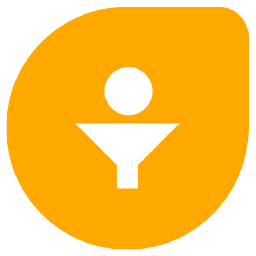Freshsales
Freshsales is a cloud-based Sales CRM solution that helps businesses across different industry verticals to manage their interactions with existing and potential customers.
Freshsales Survey Integration: Use Cases
Freshsales survey integration lets you enrich interactions with existing & potential customers at every touchpoint of the customer lifecycle. Capture leads, track and manage survey responses, and update contact information on the fly.
Trigger CSAT survey in a sequence email and map survey responses to a Contact/Lead
Trigger a customer satisfaction survey in a sequence email and automatically map survey responses to a Contact or Lead on receiving survey submissions. Update your contact and lead information on the go with Freshsales survey integration.
Generate Leads from survey responses
Generate leads in Freshsales using our Lead Generation form. Gather information on your leads via survey responses and update the same in your Freshsales CRM software.
Trigger survey when a deal is created
Measure customer pulse by triggering a survey when a new deal is created. Understand your customers' needs from the get-go and deliver excellent customer service with Freshsales Survey integration.
Better experiences
begin here!
Easy to create. Easy to set-up.
And 40% more responses.