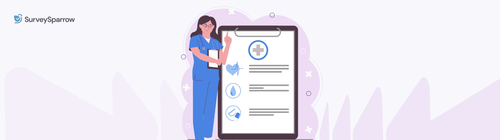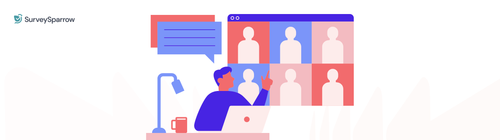Google Forms is one of the best online form-building tools that you will find. It is a part of the Google Docs Editor suite from Google. It has undergone several updates over the past few years. Custom themes, shorter URLs, menu search, question shuffling for randomized orders, limiting responses to once per person, etc., are some of its most attractive features.
It is completely free to use. Even though it isn’t the most efficient form builder in the market, you can still get a lot done with Google Forms. The form-building process with Google Forms is pretty simple and intuitive.
This article will show how you can embed Google forms in your website and email and the different embedding options available when using SurveySparrow.
We’ll cover the following in this blog:
- How to embed Google Forms in your website
- How to embed Google Forms in an Email
- The easiest way to embed surveys in websites
How to embed Google Forms in website
When you are making a simple form or want to send a survey to your website visitors, you might want to embed it on the website.
Here’s how you can embed Google Forms in WordPress or on any website.
- To access embed HTML, select the icon with two pointed brackets (<>).
- You will find an option to change the dimensions of the form below the embed code. Using this, you can adjust the height and width to ensure that the form fits perfectly on your website.
- After changing the dimensions, all you need to do is copy the HTML code that appears.
- Paste the iframe code wherever you want the form displayed on your website.
How to embed Google Forms in an Email
It is easy to embed forms directly into your email, allowing the recipients to fill out the survey from the email client. Here’s what you need to do to embed google forms in email.
- Enter the email addresses of the recipients to whom you want to send the form.
- Add the ‘subject’ of the email in this field.
- Write down the message in the email body.
- You will find an option called ‘include form in an email.’ Once you add the form to the email, you cannot change the questions.
The easiest way to embed surveys in email & website
Asking for feedback on websites or products becomes easy when there is the option to embed the surveys. Google Forms can do the job of adding contact forms to your website, email, or social media. The problem starts when it comes to embedding. Google Forms can be inconsistent.
They work poorly on mobile devices and have a clunky design. It can completely derail the experience of the survey recipient. This is where SurveySparrow, one of the best Google Forms alternatives, comes in.
With SurveySparrow, you can create forms and embed them anywhere. The application’s customization options make sure that the forms look exactly how they are supposed to. The paid tool supports three types of data collection. Let us look at each one of them in detail.
Chat Type:embed-google-forms-in-website
When users click on a button present on the web page that invokes a chat, these types of surveys can be used to collect data reactively. Users who want to provide their data can use this survey method to provide their feedback. You get real-time results that can be used immediately for the benefit of the user.
Pop Up Card:
In this type of survey embedding, the user is asked one question at a time. Pop Up Card surveys are triggered only when the user meets a set of pre-defined conditions. They could be triggered after the user scrolls through a particular portion of the site, after a certain period, or for the presence of a matching URL pattern.
Inline Embed:
This option can be used to embed a complete survey on your page. The width and height, including the window styling, can be controlled. Inline survey embeds are great for short surveys.
Here’s how you can set up embed surveys:
- Select Embed to create an embed share from the Share options available. Click New Share.
- Rename the Embed Share present on the top-left side of the page.
- Choose one among the three embed options available– Pop Up Card, Chat, and Inline Embed.
- Choose the widget type you prefer.
- Change the colors, position, sample rate, and triggering options based on what you prefer.
- Copy the code snippet that appears below the configuration options.
- Select Save & Exit in the upper-right corner.
- Paste the desired code snippet anywhere between the <body></body> tag of your HTML code to register the survey widget.
- The widget is now ready to use.
Advantages of using Google Forms
1. Easy to use
The application is incredibly easy to use as it is designed for people of all technical skills, even those who barely have any technical proficiency. If you know enough to create a form, then you wouldn’t have a problem using its functionalities to the hilt. The learning curve is small.
2. Convenience
One of the best things about Google Forms is its convenience. You only need a Google account to get access to Google Forms. You don’t even have to download the app to your computer, as you can easily access it from your web browser. The onboarding process is as simple as following the steps outlined clearly on it.
3. Ease of collaboration
Since your team members also have Google accounts, it is easy for you to share the work with your colleagues. When you give editorial access to your colleagues, they can make changes to your document in real time. Google Forms makes it possible if you and your colleagues want to see the survey results in a single dashboard.
4. Free
The biggest advantage of Google Forms is that it is free to use. For startups that are tight on cash, it can be your go-to tool for conducting surveys. All the features of Google Forms are available in the free version itself.
5. Multiple forms
There is a limit to the number of forms you can create on different paid plans. But with Google Forms, there is no cap on how many forms you can send.
6. Attractive features:
It has many features that are made available only for paid users on other platforms. Multiple-choice grid, checkbox grid, linear scale, check boxes, paragraph, file upload field, conditional logic, etc., are some of its features.
7. Get to be a part of Google’s ecosystem:
Google Forms is a part of the Google Workspace account. Being a part of the same ecosystem helps in several ways as you can access and collaborate through Google Drive.
8. Distribution options:
The ability to distribute your forms is as important as creating one. Google Forms offers multiple ways to distribute your survey forms to your audience. It allows you to email your form to respondents, copy a link to share the surveys, or embed them on a web page or on social media.
Disadvantages of using Google Forms:
Like every other tool in the market, Google Forms also has a few drawbacks. Let us look at a few of them.
1. Average user experience:
Since Google Forms uses iFrames, the content is fixed. If the content inside the frame is big, your recipients will have a lot of scrolling to do, thereby providing a poor experience.
2. Inconsistent behavior:
If your Google Form behaves perfectly well on Chrome, you might find it exhibiting a completely different behavior on Safari. The same applies across mobile devices too. Also, if your recipients are going to use their mobile devices to respond to the form majorly, you might want to choose an alternative tool.
3. Not versatile:
The type of forms that are available on Google Forms is limited. For surveys and questionnaires, it is good as the software is exclusively created to add a series of questions one after the other. But if you plan to use Google Forms for lead generation, creating applications, payment forms, or any other use, it just doesn’t offer the necessary infrastructure and functionality. If your goal is to use form builders for more than just surveys, you might want to choose a paid tool that offers a host of features.
4. Lack of design customizability:
When using this tool, you have limited control over the design of your forms. All you can do is change the color of your forms, nothing beyond that. There is no option for you to change the layout or style at all. If you want to look more professional, you must use the right colors, themes, and style, including your brand identity elements.
5. Limited integrations:
While you can easily integrate all the other applications in Google Workspace, the same cannot be said about Google Forms’ ability to integrate with third-party applications. Please note that Google Workspace add-ons allow you to purchase third-party applications associated with Google Forms. These are just extensions that enhance Google applications.
Even though Zapier is available, most businesses would prefer to integrate applications directly. If you use a paid form builder like SurveySparrow, direct integration with native apps becomes a possibility.
6. Limited reporting and analytics:
Even though you get a basic breakdown of how the respondents have answered the questions in the survey, the reporting and analytics on offer aren’t anywhere close to what you get from a paid tool.
There are paid tools that even tell you how much time the respondent spent on a question before answering, where they came from, and so on. All of these tiny bits of information can be used to understand your audience. With advanced form builders like SurveySparrow or Typeform, you can customize charts and graphs and play with a number of variables to see results.
7. Lack of advanced features:
Compared to what paid form builders to offer, Google Forms has a lot less. Most paid tools have several templates that make it easy to get started with your surveys. The selection available here is pretty limited. Google Form doesn’t offer you the ability to accept online payments either.
Wrapping up…
For those that aren’t technically strong, Google Forms should be your go-to tool for building forms or surveys. But if you want enhanced functionalities and features, this tool is not going to cut it. Most businesses require the advanced integrations, design customizability, and control that are offered by paid tools. If your requirements are complex, you might want to steer clear of Google Forms.
With SurveySparrow, you can embed your surveys in different formats, thus increasing the chances of responses. If you are looking for an online survey tool that has advanced features and functionalities, look no further than SurveySparrow- it fulfills all your survey needs.