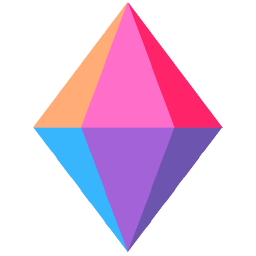Zenkit
Zenkit is a project management platform to build & publish projects and integrate with any application.
Zenkit Survey Integration: Use Cases
Zenkit survey integration simplifies the management and collaboration of tasks & projects to help deliver results promptly. Fast-track productivity by getting notified whenever you receive feedback.
Trigger a CSAT survey when an Item value is changed in Zenkit
Trigger a customer satisfaction survey when an Item value is changed in Zenkit. Whether it's the release of a new feature in your product or an invoice for an online order, understand the customer pulse for every scenario, with Zenkit Survey integration.
Track all survey responses
Track responses from multiple survey projects easily with Zenkit survey integration. Escape the clutches of chaotic spreadsheets by creating custom views for specific tasks. Too many responses worrying you? Not anymore!
Create new Zenkit contacts
Add new contacts to your Zenkit database automatically for every new submission of a survey response using Zenkit survey integration. Save the time and effort of manually adding new contacts each time, thus!
Address customer issues
Close the feedback loop by instantly creating a task after every survey response, so that no issue goes unresolved. With SurveySparrow's CSAT and NPS surveys, collect feedback efficiently, and resolve those issues in a jiffy! Ensure the voice of your customers is heard.
Build a better workplace
Automate the delivery of feedback surveys after project completion and meetings to increase employee experience. With SurveySparrow's Employee Engagement Surveys, keep yourself regularly updated with the levels of satisfaction in the workplace!